Device
You can use the DEVICE menu to add, delete or edit registered devices, fetch the user information registered within the device to the server or upgrade the firmware.
Adding and Managing Device Groups
Advanced Search and Registration
Wiegand Device Search and Registration
Slave Device Search and Registration
Registering and replacing 3rd party OSDP devices on CoreStation
Managing Users Registered with Devices
Editing Device Settings and Information
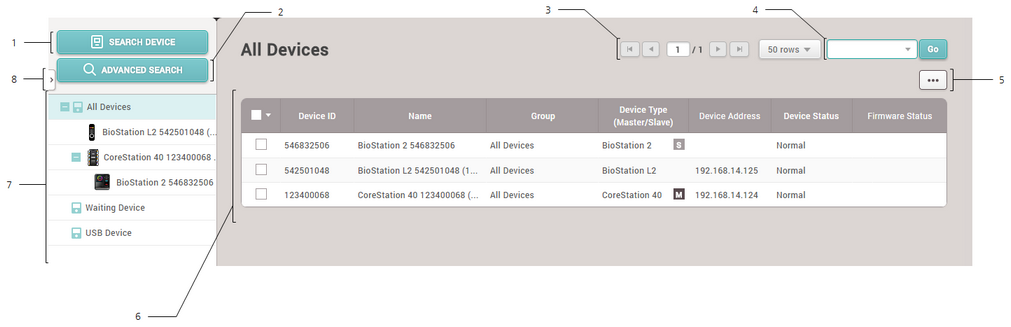
1 |
Basic Search |
5 |
Function Button (Delete Data & Sync Device, Print, Column Setting) |
|---|---|---|---|
2 |
Advanced Search |
6 |
Device List |
3 |
Page Navigation Buttons and Number of List Rows |
7 |
Device and Group List |
4 |
Registered Device Search |
8 |
Expand Button |
![]() Note
Note
| ▪ | Registered devices can be searched by Device ID, Name, Device Address. |
| ▪ | Only BioMini can be connected as USB device. |
When you select a device on the list, you can use the following functions.
| ▪ | Reconnect: Reconnects the selected device. This function is available when only one device is selected. |
| ▪ | Sync Device: Synchronizes the user and access control information from BioStar 2 with the registered devices. The synchronization will occur based on the information on the server database, and the users that exist on the devices only will be deleted. Click Manage Users in Device to retrieve users from the device to the BioStar server. |
| ▪ | Delete Data & Sync Device: You can delete user related data including users, access groups and schedules on the device and transfer the data on the server to the device. On the device list page, select the target devices, click the Function button ( |
| ▪ | Batch Edit: Edits the information on multiple devices at once. This function is available only when multiple devices are selected. |
| ▪ | Manage Users in Device: Uploads the user information registered with the device to BioStar 2 or deletes it. |
| ▪ | Firmware Upgrade: Easily upgrades the firmware of the device. |
| ▪ | Delete Device: Deletes the selected device from the list. You cannot delete a device that is set as a door or a zone. |
