Managing Users Registered with Devices
You can see the number of users, fingerprints, faces, and cards stored in the device.
You can compare the user information stored in the device with the user information registered in BioStar 2, transfer the information to BioStar 2 or delete the information.
![]() Note
Note
| ▪ | The Manage Users in Device function is available only when one device is selected. |
| 1) | Click DEVICE. |
| 2) | Select a device and click Manage Users in Device. A comparison of the user information registered within the device and the user information registered within BioStar 2 is displayed.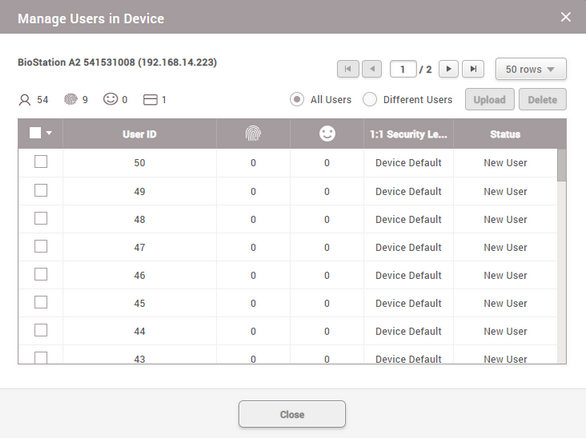 |
| ▪ | Same: The user's information is the same as the information registered within BioStar 2. |
| ▪ | Different: The user's information is different from the information registered with BioStar 2. |
| ▪ | New User: The user has not been registered with BioStar 2. |
| 3) | After selecting user information, click Delete to delete it or click Upload to upload it to BioStar 2. When you click Upload, if BioStar 2 contains user information of the same ID, it can be updated with the information in the device. |
![]() Note
Note
| ▪ | After registering a device, you can edit its details by referring to Editing Device Settings and Information. |
| ▪ | When you delete user information, it is only deleted from the device and the information in BioStar 2 remains intact. |
