You can automatically search for devices connected to BioStar 2 and register them. Before searching for devices, check whether they are correctly connected. When adding multiple devices at once, it will be more convenient to know the location, ID and IP address information of each device in advance.
| 1) | Click DEVICE > SEARCH DEVICE. |
| 2) | All available devices are shown. When the user ID type is mismatch with BioStar 2, the user ID type of the device will be automatically changed according to BioStar 2.
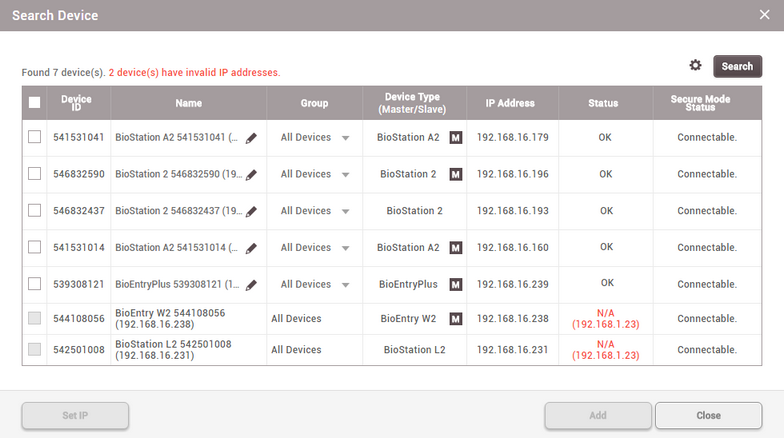
|
| 3) | To view newly found devices only, click  and then click Show New Devices Only. and then click Show New Devices Only.
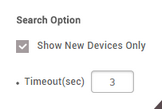 |
 Note
Note
| ▪ | To hide devices which do not respond within a set period of time, click  and then enter a duration in Timeout(sec). and then enter a duration in Timeout(sec). |
| ▪ | If the devices you are looking for are not shown on the list, click Search to search for the devices again. |
| 4) | You may change the Name and Group of a device found to anything you like. If the IP address of the device cannot be used or otherwise needs to be changed, click Set IP to change it. |
| 5) | To use a dynamic IP address, select Use DHCP. To manually enter the IP Address, Subnet Mask and Gateway, deselect the option. To enter the BioStar 2 network information, select Device → Server Connection and enter the Server Address and Server Port.
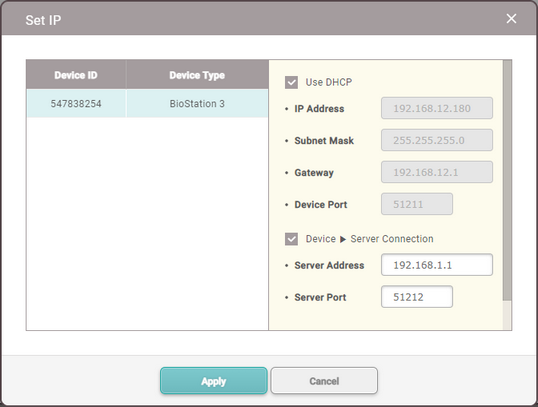
|
| 6) | To save the IP settings, click Apply. |
| 7) | To register the configured device, click Add. |
| 8) | Select the registered device, and click Sync Device. |
 Note
Note
| ▪ | If you add a new device, the key of the device changed to the value of the data encryption key on the server. All user data on the device will be deleted when the key is changed. |
| ▪ | If you want to delete user related data including users, access groups and schedules on the device and transfer the data on the server to the device, click the Delete Data & Sync Device. On the device list page, select the target devices, click the Function button ( ) and choose the Delete Data & Sync Device. ) and choose the Delete Data & Sync Device. |
| ▪ | To register all waiting devices in the Waiting Device group, right-click on the group name and click Add All Waiting Devices. To register each device, right-click on the device name and click Add Waiting Device. |
| ▪ | If a different user ID type is set for BioStar 2 and a device, change the device setting according to the user ID setting of BioStar 2. |
| ▪ | If the user ID type of BioStar 2 is set with alphanumeric characters, some devices may not be used and/or limitations may occur. For more details, refer to Server. |
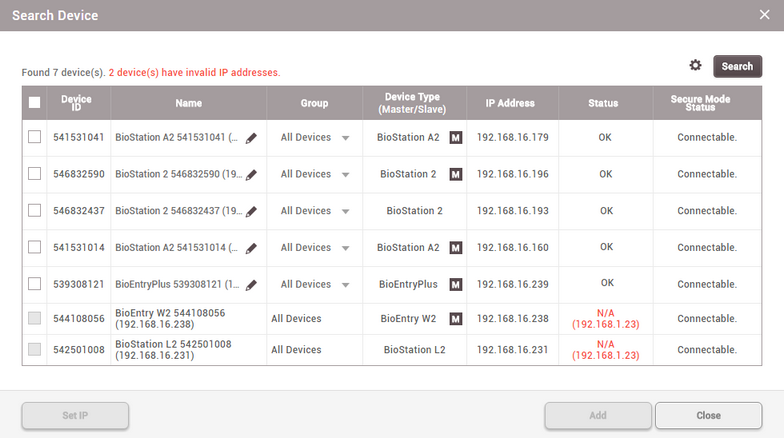
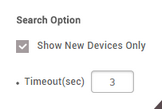
![]() Note
Note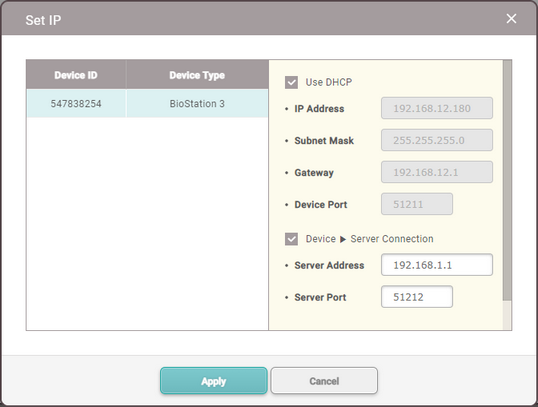
![]() Note
Note