Muster Zone
The muster zone is used as a place where users gather when an emergency occurs. It can also be used for the purpose of monitoring the number of users and list of users in a specific area, or for notifying the manager of alarms and alerts when a user stays in a specific area for a long time.
| 1) | Click ZONE and click ADD ZONE. |
| 2) | Click Muster and click Apply. |
| 3) | Edit the necessary items. |
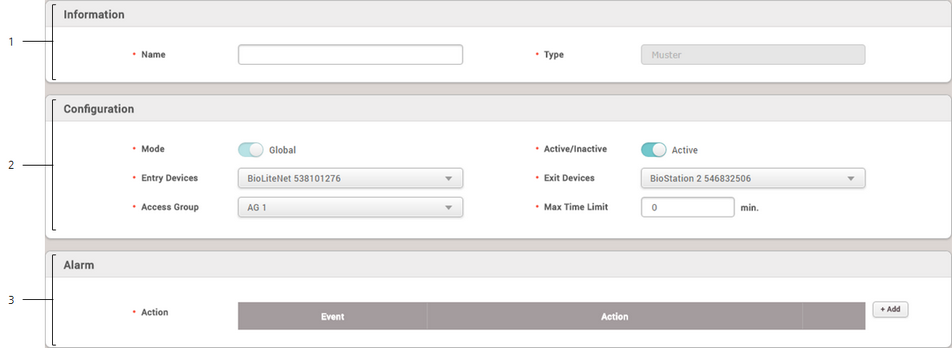
No. |
Item |
Description |
||||||||||||
|---|---|---|---|---|---|---|---|---|---|---|---|---|---|---|
1 |
Information |
Modify the information of the muster zone.
|
||||||||||||
2 |
Configuration |
You can change the general settings of a muster zone.
|
||||||||||||
3 |
Alarm |
Set the alarm action to carry out when a specific event occurs at the muster zone.
|
| 4) | Click Apply to save the settings. |
