Real-time Log
You can view a log of various events in real time.
![]() Note
Note
| ▪ | Make sure to check the time and date setting of the device. For more information on configuring the device time, see Information. |
| ▪ | The real-time log can only be viewed while the Real-time Log page is displayed. In other words, when the administrator is viewing another page for changing device settings, etc., the real-time log cannot be viewed. |
| ▪ | If Log Upload is set to Manual in the Server, the real-time log cannot be viewed. |
| ▪ | When the image log is set, you can view or store a stored image in its actual size. |
| 1) | Click MONITORING > List View > Real-time Log. |
| 2) | To view log entries of a specific type only, click the |
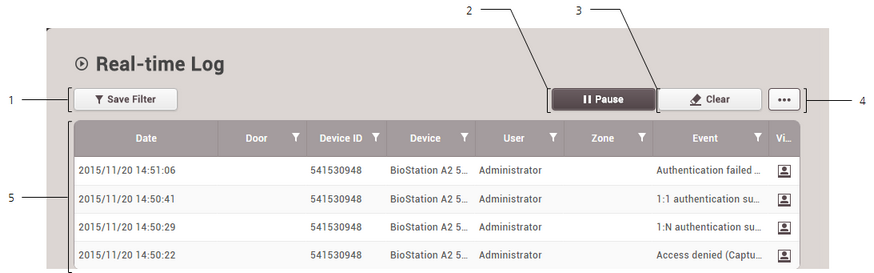
No. |
Item |
Description |
|---|---|---|
1 |
Save Filter Button |
Saves the set filter. |
2 |
Start/Pause Button |
Pauses or starts real-time log collection. |
3 |
Clear Button |
Clears the collected log information. To view the entire event log, see Event Log. |
4 |
Function Buttons (Column Setting) |
Changes the column setting of the log. |
5 |
Event Log |
Shows the event log. When an image log occurs, a notification will pop up on the left side of the browser screen and you can view a captured image in its actual size of store in PC. You can also press |
