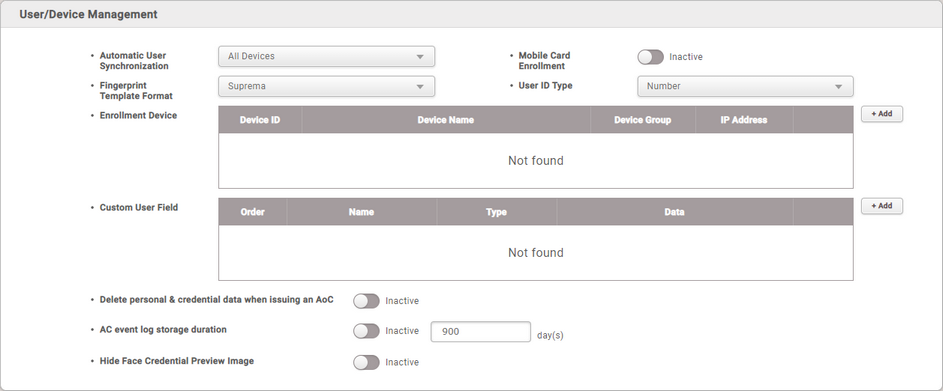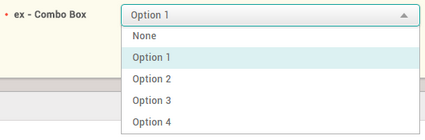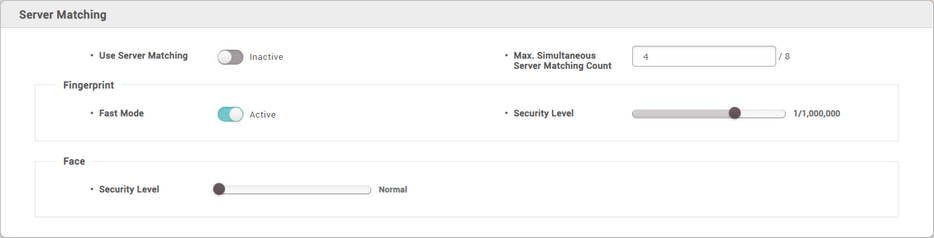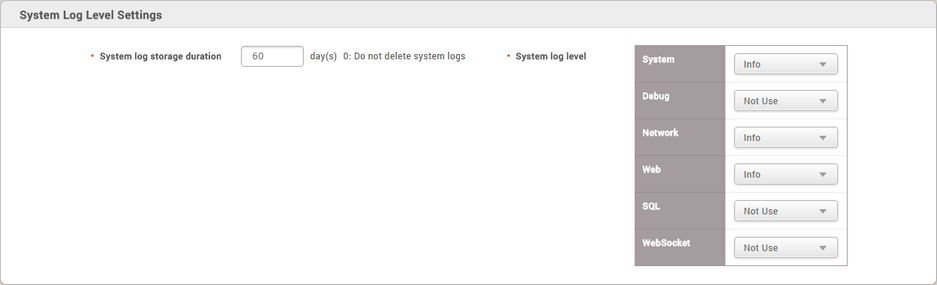User/Device Management
|
You can configure the user synchronization and fingerprint template format settings.
| ▪ | Automatic User Synchronization: Change the user information synchronization method.
- Select All Devices to have the user information automatically synchronized with the server.
- When set to All Devices(Including user update from device), user information on the server is synchronized with all devices registered on the server. However, user information modified on the device is not synchronized to the server, and only user information added on the device is synchronized to the server.
- Select Specific Devices(Only devices belonging to the access group) to automatically synchronize only the devices belonging to the access group with the changes. |
| ▪ | Mobile Card Enrollment: Set to Enabled to use the mobile card. |
| ▪ | Fingerprint Template Format: Set the fingerprint template format. Available options include SUPREMA, ISO and ANSI378. If there are still user fingerprint template remaining in the device, selecting a different format is not possible. |
| ▪ | User ID Type: Use of Number or Alphanumeric can be set for user ID. When Alphanumeric is set for User ID Type, BioLite Net, BioEntry Plus and BioEntry W cannot be used. In addition, all users saved in XPass and XPass S2 will be deleted and all settings except for the network will be initialized. |
| ▪ | Enrollment Device: You can designate certain devices that you frequently use for fingerprint and card enrollment as an enrollment device. Click the + Add and choose the devices. |
| ▪ | Custom User Field: You can add custom user fields for extra user information and these fields appear on the User page. There are three types of custom user fields: Number Input Box, Text Input Box and Combo Box. If you choose the Combo Box for a custom user field, you can add up to 20 items with 32 characters each, and each item is separated by a semicolon (;). |
| ▪ | Delete personal & credential data when issuing an AoC: If you issue an AoC card which stores user's credentials on the smart card, you can set BioStar 2 to delete user's data and credential information automatically. |
| ▪ | AC event log storage duration: You can set the period for storing the access control event logs. |
| ▪ | Hide Face Credential Preview Image: To protect users' privacy, preview images can be hidden when enrolling face credentials. If you enable this option, a preview will not be provided when enrolling the user's face or visual face. |
 Note Note
| ▪ | If you select Automatic User Synchronization as Specific Devices(Only devices belonging to the access group), users stored in the device that do not belong to the access group cannot be managed by the server. If you use this option, go to DEVICE menu and click Delete Data & Sync Device for each device to proceed with the synchronization. |
| ▪ | Even if you select Automatic User Synchronization as Specific Devices(Only devices belonging to the access group), Access groups set up for special purposes, such as the following, will be synchronized regardless of the device's access group.
- Dual authentication access group set up in the Devices and Elevators
- Bypass Group in the Anti-passback Zone
- Bypass Group in the Scheduled Lock Zone
- Scheduled Unlock Authentication Group in the Scheduled Unlock Zone
- Arm/Disarm Group in the Intrusion Alarm Zone |
| ▪ | Even if you select Automatic User Synchronization as Specific Devices(Only devices belonging to the access group), Users set to device administrator will be synchronized regardless of the access group. |
| ▪ | NFC card is supported with the below conditions.
- Mobile device OS: Android 5.0 Lollipop or later, Android 10 or earlier
- BioStar 2 Mobile 2.4.1 or later
- XPass S2: XPS2M-V2 FW 2.4 or later
- BioStation 2: BS2-OMPW, BS2-OIPW FW 1.4 or later, FW 1.8 or earlier
- BioStation A2: BSA2-OMPW, BSA2-OIPW FW 1.3 or later, FW 1.7.1 or earlier
- BioStation L2: BSL2-OM FW 1.2 or later
- BioEntry W2: BEW2-OAP, BEW2-ODP FW 1.1 or later, FW 1.5 or earlier
- FaceStation 2: FS2-D, FS2-AWB FW 1.3.1 or earlier
- BioLite N2: BLN2-ODB, BLN2-OAB, BLN2-PAB FW 1.2 or earlier
- XPass D2: XPD2-MDB, XPD2-GDB, XPD2-GKDB FW 1.3 or earlier
- FaceLite: FL-DB FW 1.1 or earlier
- XPass 2: XP2-MDPB, XP2-GDPB, XP2-GKDPB FW 1.0 or later
- BioEntry P2: BEP2-OD, BEP2-OA FW 1.0 or later
- BioEntry R2: BER2-OD FW v1.1.0 or later |
| ▪ | BLE card is supported with the below conditions.
- Mobile device OS: Android 5.0 Lollipop or later, Android 10 or earlier / iOS 9.0 or later
- BioStar 2 Mobile 2.4.1 or later
- FaceStation 2: FS2-AWB FW 1.3.1 or earlier
- BioLite N2: BLN2-ODB, BLN2-OAB, BLN2-PAB FW 1.2 or earlier
- XPass D2: XPD2-MDB, XPD2-GDB, XPD2-GKDB FW 1.3 or earlier
- FaceLite: FL-DB FW 1.1 or earlier
- XPass 2: XP2-MDPB, XP2-GDPB, XP2-GKDPB FW 1.0 or later |
| ▪ | You can use either Mobile card or Mobile Access. The firmware does not support Mobile card or Mobile Access simultaneously. |
| ▪ | When User ID Type is changed from Alphanumeric to Number, all user information registered on BioStar 2 should be deleted. |
| ▪ | The devices and the firmware versions where the User ID Type can be changed are as follows.
- CoreStation FW 1.0.0 or later
- FaceStaion 2 FW 1.0.0 or later
- FaceLite FW 1.0.0 or later
- BioEntry W2 FW 1.1.0 or later
- BioStation L2 FW 1.2.0 or later
- BioStation A2 FW 1.3.0 or later
- BioStation 2 FW 1.4.0 or later
- BioLite N2 FW 1.0.0 or later
- BioEntry P2 FW 1.0.0 or later
- BioEntry R2 FW 1.0.0 or later
- XPass 2 FW 1.0.0 or later
- XPass D2 FW 1.0.0 or later
- XPass FW 2.4.0 or later
- XPass S2 FW 2.4.0 or later
- X-Station 2 FW 1.0.0 or later
- BioStation 3 FW 1.0.0 or later |
| ▪ | If you change the value in the Order field, the position of the custom field on the User page changes. |
| ▪ | For a number input field, a number from 0 to 4294962795 is allowed and characters are not allowed. |

| ▪ | For a text input field, up to 32 characters are allowed.
 |
| ▪ | For a combo box field, the items that have been set to the field are displayed as item. If you want to configure a combo box field as shown in the screenshot below, you need to enter Option 1;Option 2;Option 3;Option 4 in the data field.
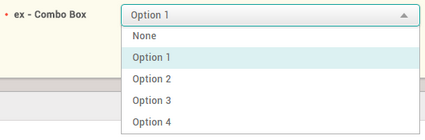 |
|
![]() Note
Note