Information
You can enter or edit the name and the group of a device. If a new firmware version is available, you can upgrade to it.
| 1) | Edit all fields of the Information tab. |
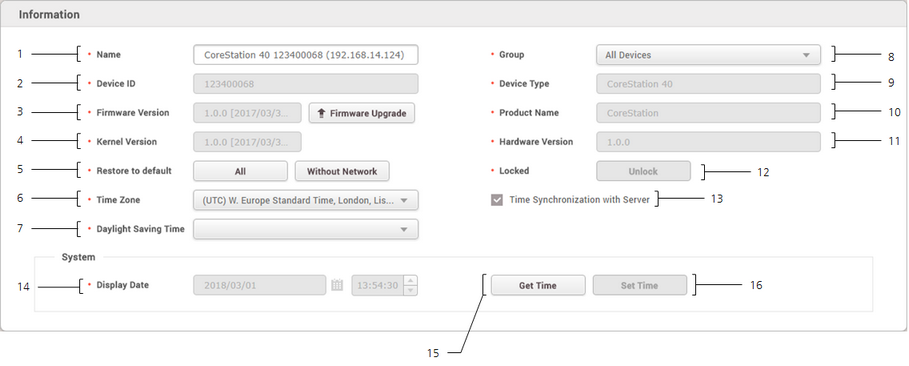
No. |
Item |
Description |
||||
|---|---|---|---|---|---|---|
1 |
Name |
Enter a device name. |
||||
2 |
Device ID |
View the device ID. |
||||
3 |
Firmware Version |
Click Upgrade to install a new firmware version. |
||||
4 |
Kernel Version |
View the kernel version. |
||||
5 |
Restore to default |
Reset the settings of the device.
|
||||
6 |
Time Zone |
Set the time zone of the device. |
||||
7 |
Daylight Saving Time |
Apply the daylight saving time to the device. To add a new daylight saving time rule, see Daylight Saving Time. |
||||
8 |
Group |
Change the device group. For more information on adding device groups, see Adding and Managing Device Groups. |
||||
9 |
Device Type |
View the device type. |
||||
10 |
Product Name |
View the model name. |
||||
11 |
Hardware Version |
View the hardware version. |
||||
12 |
Locked |
Unlock button will be available when the device is disabled via Trigger & Action. |
||||
13 |
Time Synchronization with Server |
Select the option to synchronize the time information of the device with the server. |
||||
14 |
Date and Time |
Click |
||||
15 |
Get Time |
Click the button to fetch the time set in the device. |
||||
16 |
Set Time |
Click the button to apply the time set in BioStar 2 to the device. |
| 2) | Click Apply to save the settings. |
![]() Note
Note
| ▪ | Make sure to set the correct date and time as they are recorded in the Event Log and the Real-time Log. |
