You can approve a visit or edit the registration information. You can also add or delete visitors.
You can approve a visit.
| 2) | Click a visitor in the Registered. |
| 3) | Check the information of the visitor and then click Check in. |

 Note Note
| ▪ | If there are items that need to be modified, modify each item and click Edit. |
| 4) | Check the Registration Information and then click Approve to approve the visit. |
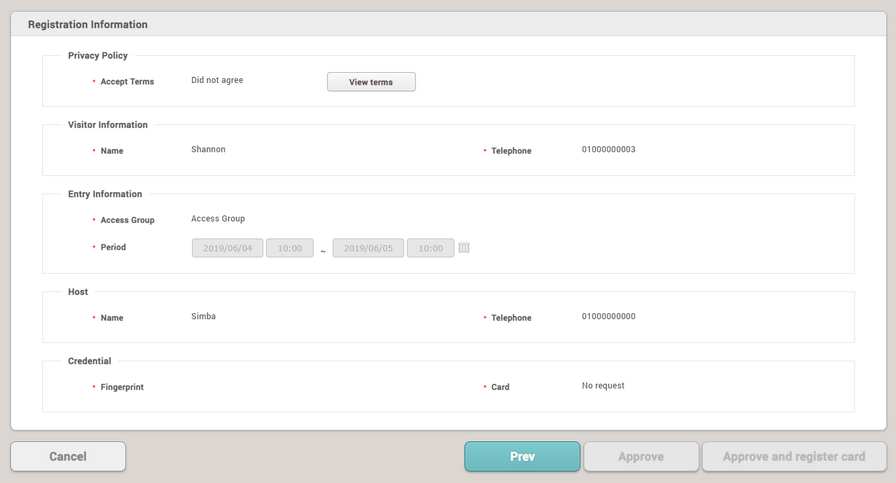
 Note Note
| ▪ | The Approve button is deactivated for visitors who did not agree to the terms and conditions when applying for a visit. Click View terms to provide the visitor with the terms and conditions and request the agreement. If a visitor does not accept the terms and conditions, the visitor will be restricted from visiting. |
| ▪ | If a card device is set on the visiting PC, the Approve and register card button is activated. Click Approve and register card to approve the visit and issue an access card.
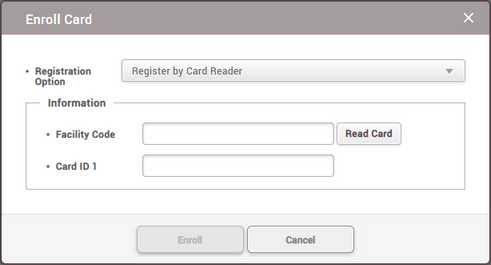
a) Select a desired Registration Option.
 Register by Card Reader Register by Card Reader |
You can register a card by scanning the card information with the device connected to the visiting PC.
| a) | Select Register by Card Reader for Registration Option. |
| b) | Click Read Card and scan a card with the device. |
|
 Enter Manually Enter Manually
You can register a card by entering a card number directly.
| a) | Select Enter Manually for Registration Option. |
| b) | Enter the Facility Code or Card ID 1. |
|
b) Click Enroll to register a card.
|
You can add visitors.
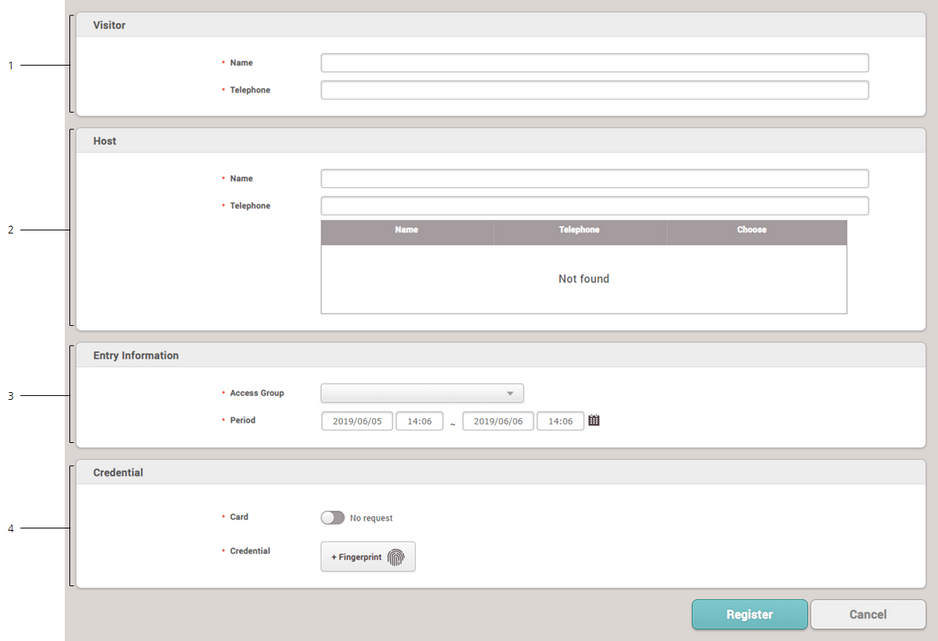
|
|
|
|
1
|
Visitor
|
Enter the visitor's information.
| ▪ | Telephone: Enter the telephone number. |
 Note Note
| ▪ | If the Custom Visitor Field is set in the VISITOR setting, that fields are activated. |
| ▪ | Up to 48 characters may be entered for a name. |
|
2
|
Host
|
Enter the host's information.
| ▪ | Telephone: Enter the telephone number. |
 Note Note
| ▪ | Up to 48 characters may be entered for a name. |
| ▪ | When you enter the name or telephone number, a list of users with information that matches is displayed. Click Choose to set a user of that list to the host. |
|
3
|
Entry Information
|
Set the zone and period to visit.
| ▪ | Zone: Set the access group. |
| ▪ | Period: Set the period for visit. |
 Note Note
| ▪ | Only access groups of sites assigned to visiting PC in VISITOR setting are displayed. |
|
4
|
Credential
|
Set the credentials.
| ▪ | Card: Set the card to Request to use the card authentication. |
| ▪ | Credential: Click + Fingerprint to use the fingerprint authentication. And enroll the fingerprint. |
|
| 3) | Click Register to complete adding visitors. |
|
| 2) | Click a visitor to delete in the Registered. |
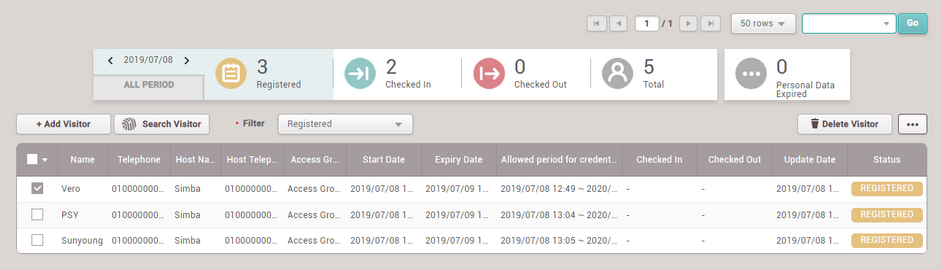
| 3) | Click Delete Visitor and then click Yes. |
 Note Note
| ▪ | The Delete Visitor button is activated if you click  (check box). (check box). |
| ▪ | You can delete visitors only in the Registered. |
|
 Related Information
Related Information