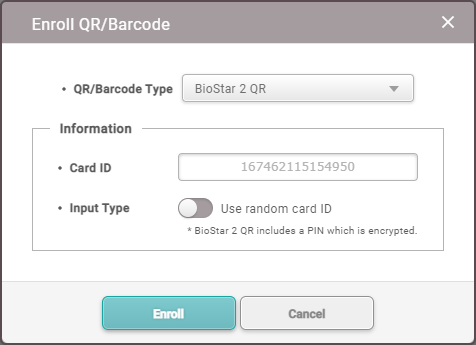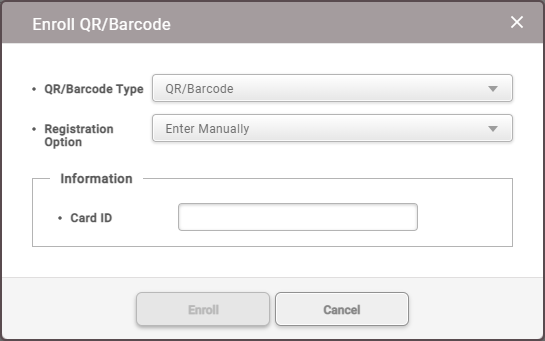Enroll QR/Barcode
You can use QR/Barcodes as a means of authentication.
![]() Note
Note
| ▪ | The devices that can use Use QR/Barcode through Scanner are as follows. - X-Station 2 (XS2-QDPB, XS2-QAPB) |
| ▪ | The devices that can use Use QR/Barcode through Camera are as follows. - X-Station 2 (XS2-ODPB, XS2-OAPB, XS2-DPB, XS2-APB) firmware 1.2.0 or higher - BioStation 3 (BS3-DB, BS3-APWB) firmware 1.1.0 or higher - Using Use QR/Barcode through Camera requires a separate device license. For more information, refer to Device License. |
| 1) | Click + QR/Barcode. |
| 2) | Select the QR/Barcode Type. |
| BioStar 2 QR |
You can directly issue a QR code that contains an encrypted PIN on BioStar 2. A QR code will be sent via email registered in user information.
|
You can register users with QR/Barcodes issued from 3rd party systems.
|
| 3) | Click Enroll to register a QR/Barcode. |