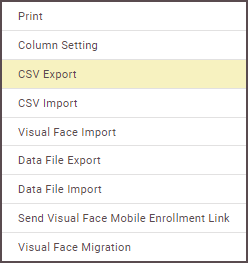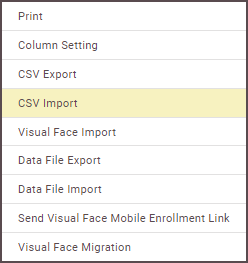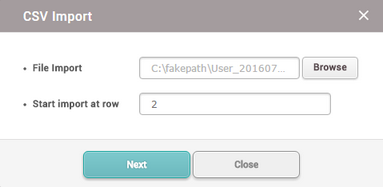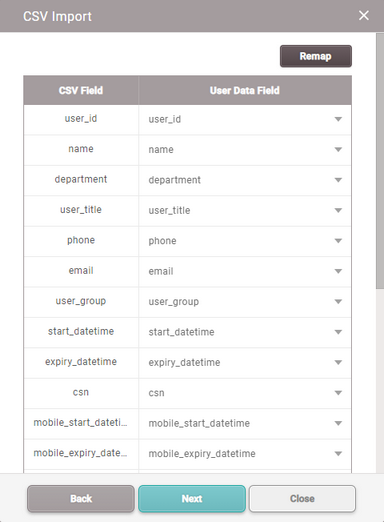You can export/import user data in CSV files. This feature is useful when you create users in bulk or when you transfer users to another 3rd party systems.
 Note
Note
| ▪ | If a CSV file to import contains data for custom user fields and the fields do not exist on the server, then the data for the fields will be ignored during the import process. You can refer to the Server to learn how to add custom user fields. |
| ▪ | If you enter the user information in a language other than English or Korean, save the CSV file in UTF-8 format. |
| 1) | Select users from the user list you intend to save to a CSV file and click  . . |
| 2) | Click CSV Export.
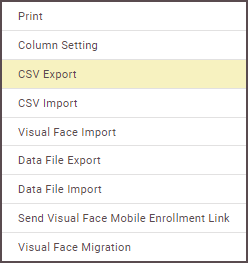
|
| 3) | The CSV file will be downloaded automatically. |
|
| 1) | Click  and then click CSV Import. and then click CSV Import.
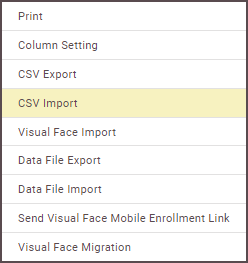
|
| 2) | Select the CSV file and then click Open. |
| 3) | Set Start import at row and then click Next.
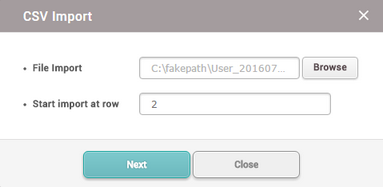 |
| 4) | The user data field of the CSV file and the user data field of BioStar 2 are mapped and displayed automatically. When you click Remap, the fields of the same name will be remapped.
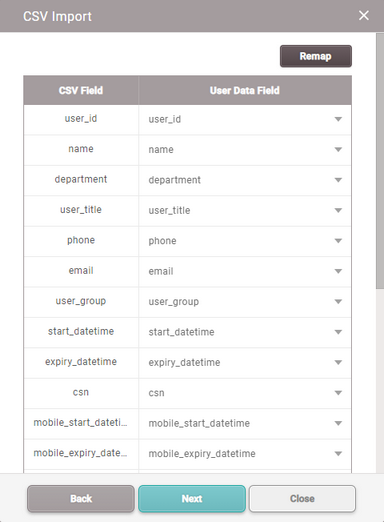 |
| 5) | Click Next after selecting whether to maintain the user data of which user ID has been already registered to BioStar 2 or overwrite with the CSV file information. |
 Note Note
| ▪ | You can issue Mobile Access Cards via CSV Import. When using Regular site, 1 credit will be deducted per Mobile Access Card in the Airfob Portal once CSV import is complete. Disable matching if you do not want to issue Mobile Access Cards. |
| ▪ | If the same data as the Mobile Access Card issued to the user who is already registered in BioStar 2 exists in the CSV file, data can be maintained or overwritten, and the existing Mobile Access Card is maintained. |
| ▪ | If there is data different from the mobile access card issued to the user who is already registered in BioStar 2 in the CSV file, the existing Mobile Access Card is maintained if the data is retained, and if overwritten, a new Mobile Access Card is issued to the user. |
| ▪ | When using a dynamic site, if you issue a mobile access card to a user using CSV import, mobile_start_datetime and mobile_expiry_datetime fields must be entered. |
| ▪ | You cannot issue BioStar 2 QR via CSV import. |
| ▪ | You can enroll user's visual face via CSV Import. For more information, see Enroll Visual Face. |
| ▪ | You can enroll user's PIN via CSV Import. For more information, see Adding PIN. |
| 6) | If an error occurs during the import of CSV file information, you can upload it again after checking only the erroneous CSV data. |
 Note Note
| ▪ | If there are additional columns in the CSV file other than the basic user columns, BioStar 2 will fail to import the CSV file. |
|
![]() Note
Note