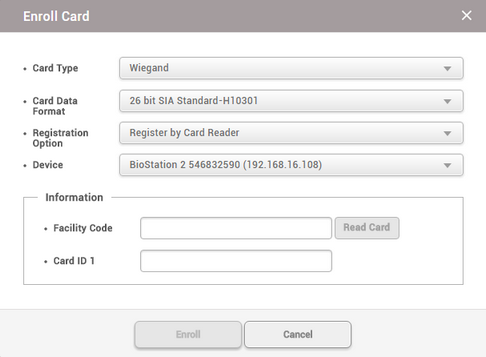You can register the Wiegand cards.
| 2) | Select Wiegand for Card Type. |
| 3) | Set a Card Data Format. If no desired card data format is available, see Wiegand to set a Wiegand format. |
| 4) | Select a desired Registration Option. |
You can register a card by scanning the card information with the device connected to BioStar 2.
| a) | Select Register by Card Reader for Registration Option. |
| b) | Select the device to scan a card. The available devices will be displayed on the top of device list, if no device is available, see CSN Card Format of Authentication. |
| c) | Click Read Card and scan a card with the device. |
|
You can assign a registered card to a user.
| a) | Select Assign Card for Registration Option. |
| b) | Select the card to be assigned from the list. |
 Note Note
| ▪ | Only the cards with the set Card Data Format will be displayed on the list. |
|
You can register a card by entering a card number directly.
| a) | Select Enter Manually for Registration Option. |
| b) | Enter the Facility Code or Card ID 1. |
|
| 4) | Click Enroll to register a card. |
 Related Information
Related Information