Applying to First Visit
If you are visiting for the first time, apply for a visit on the visit application page.
![]() Note
Note
| ▪ | You can access the visit application page on the visiting PC. If there is not the shortcut of the visit application page on the visiting PC, create the shortcut by referring to Visit PC Settings. |
If you visit the site for the first time, apply to visit on the visit application page.
| 1) | Run the visit application page on the visiting PC. |
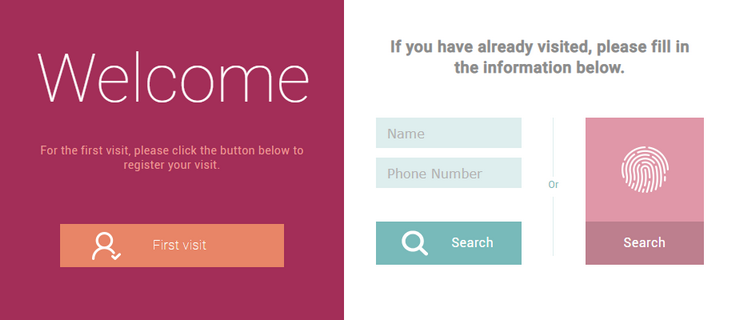
| 2) | Click First visit. |
| 3) | Check and accept the terms and conditions or the privacy policy for access and then click Next. |
| 4) | Enter or select the necessary fields. |
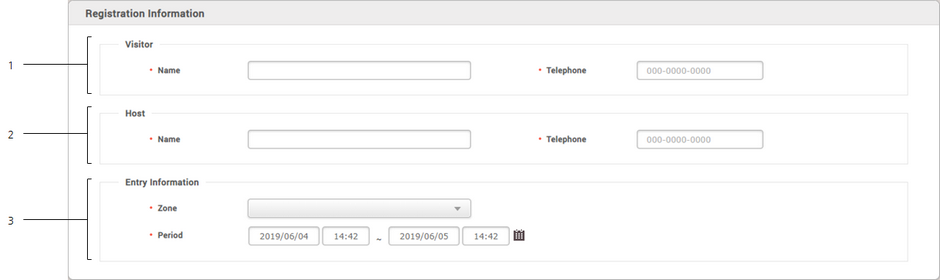
No. |
Item |
Description |
||||||||
|---|---|---|---|---|---|---|---|---|---|---|
1 |
Visitor |
Enter the visitor's information.
|
||||||||
2 |
Host |
Enter the host's information.
|
||||||||
3 |
Entry Information |
Set the zone and period to visit.
|
| 5) | Click Next. |
| 6) | Set the credentials. |

No. |
Item |
Description |
|---|---|---|
1 |
Fingerprint |
Click + Fingerprint to use the fingerprint authentication. And enroll the fingerprint. |
2 |
Card |
Set the card to Request to use the card authentication. And get a card from the visitor operator. |
| 7) | Click Next. |
| 8) | To apply for a visit, click Register. |
