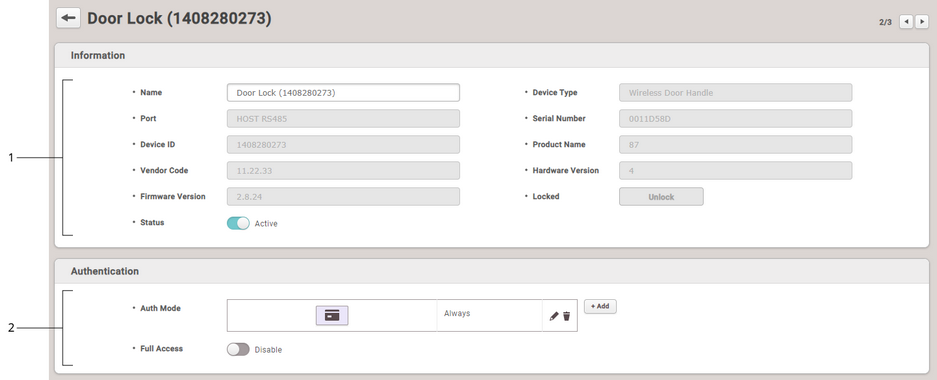You can set the Name, Status, and Authentication of registered wireless door lock.
| 2) | Click a wireless door lock on the device list to edit. |
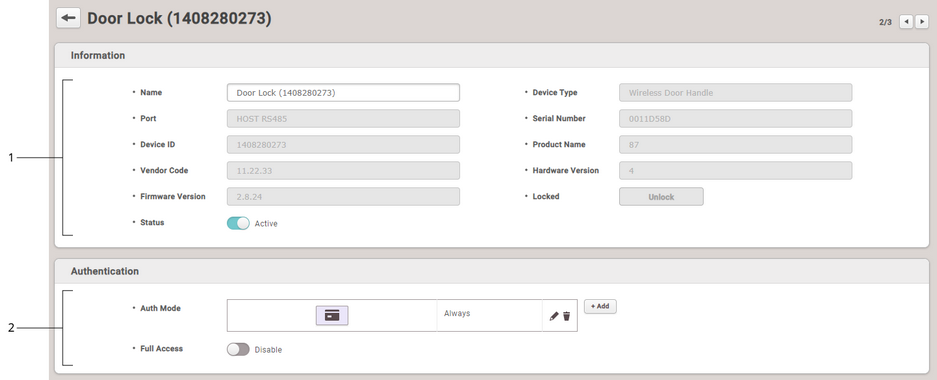
|
|
|
|
1
|
Information
|
| ▪ | Name: Enter a device name. If not entered, it will be assigned automatically. |
| ▪ | Status: Set the device status. If set to Inactive, CoreStation will not communicate with the wireless door lock. |
|
2
|
Authentication
|
| ▪ | Auth Mode: The wireless door lock can only use CSN card as an authentication mode. |
 Note Note
| ▪ | Click + Add, then drag and drop the Card. Select a schedule and click OK to register the authentication mode. If no desired schedule is available, click + Add Schedule to create it. |
| ▪ | For more information on configuring schedules, see Schedule. |
| ▪ | Full Access: Full access can be granted to users registered in the CoreStation to which the wireless door lock is connected without setting an access group. |
|
| 3) | Click Apply to save the settings. |