You can add access schedules and holiday schedules.
| 1) | Click Settings > SCHEDULE. |
| 3) | Enter the required information into the fields and set a schedule for each day of the week. |
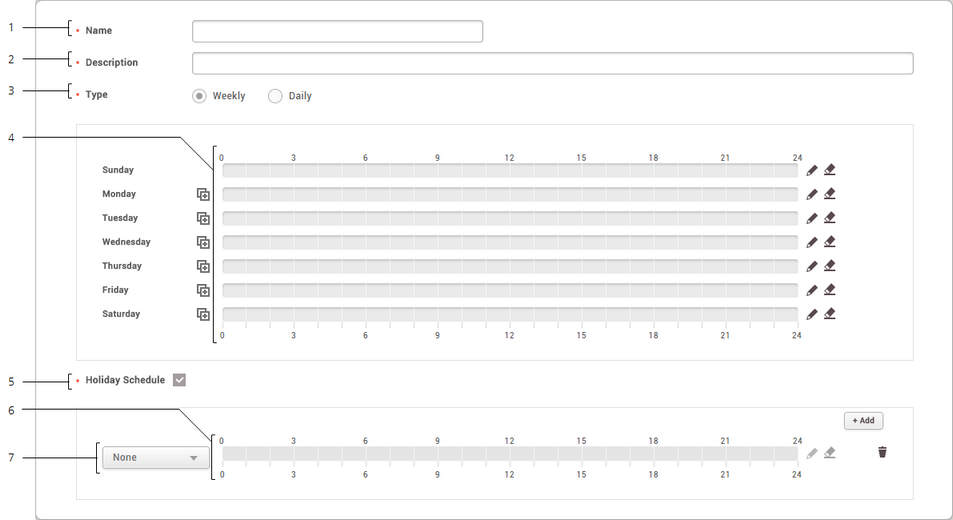
|
|
|
|
1
|
Name
|
Enter a name of the schedule.
|
2
|
Description
|
Enter a short description of the schedule.
|
3
|
Type
|
For schedule type, select Weekly or Daily. When set to Daily, Cycle and Start Date can be selected.
|
4
|
Time Slots
|
Click on time slots to set a desired schedule and click OK.
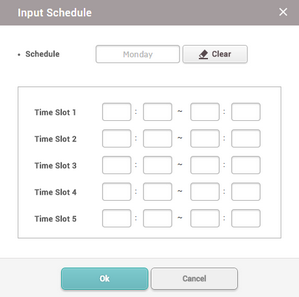
| ▪ | Up to 5 time slots can be configured for each day of the week or each day. |
| ▪ | After setting a schedule, click  to copy the time slots set immediately above. to copy the time slots set immediately above. |
| ▪ | Click  to edit the time slots. Click to edit the time slots. Click  to delete the set time slots. to delete the set time slots. |
|
5
|
Holiday Schedule
|
Specify whether to apply a holiday schedule. When the option is selected, the detailed settings can be applied.
|
6
|
Holiday Time Slots
|
Click on time slots to set a desired schedule for holidays.
| ▪ | Click  to edit the time slots. Click to edit the time slots. Click  to delete the set time slots. to delete the set time slots. |
|
7
|
Holiday Selection
|
Select pre-defined holidays.
| ▪ | Click + Add to add a pre-defined holiday. |
| ▪ | Click  to delete a holiday. to delete a holiday. |
|
| 4) | Click Apply to add the holiday schedule. |
|
| 1) | Click Settings > SCHEDULE. |
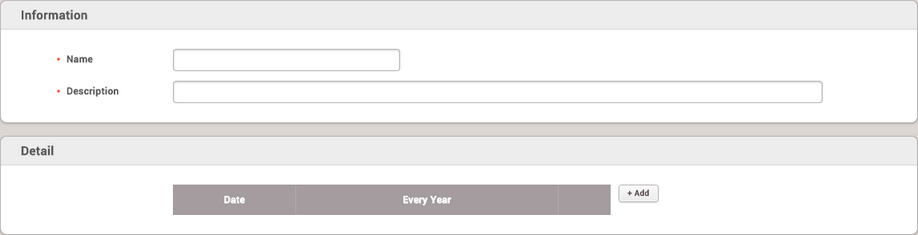
| 3) | Enter Name and Description and then click + Add. |
| 4) | Click  to select a date and set a repeat count and a period. to select a date and set a repeat count and a period. |
| 5) | Click Apply to add the holiday schedule. |
|