Schedule Template
You can create a weekly and daily schedule by using the set shift.
| 1) | Click TIME ATTENDANCE > Shift > Schedule Template. |
| 2) | Click ADD SCHEDULE TEMPLATE and set each item. 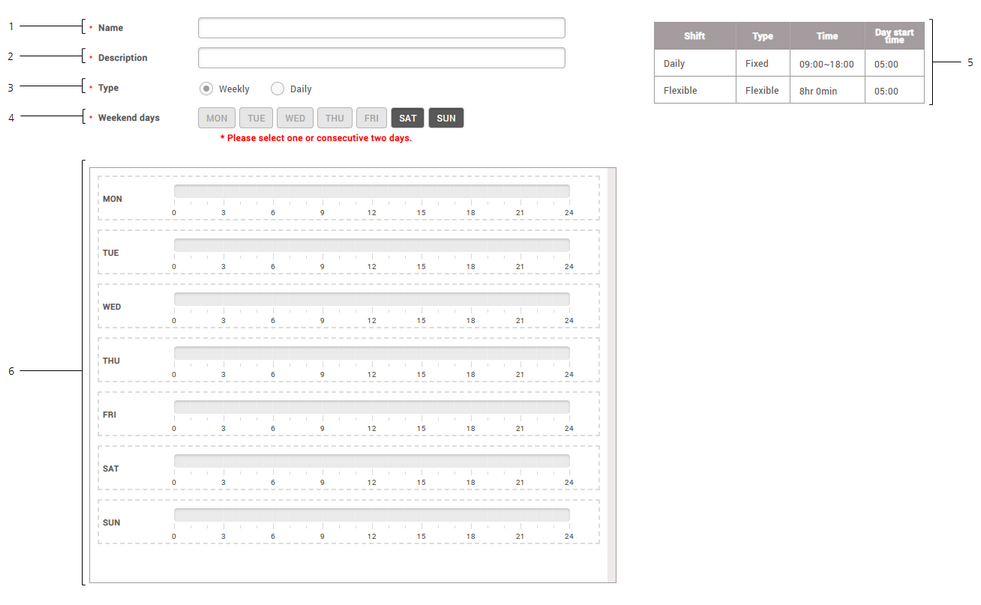 |
No. |
Item |
Description |
||
|---|---|---|---|---|
1 |
Name |
Enter the desired schedule template name. |
||
2 |
Description |
Enter a brief description of the schedule template. |
||
3 |
Type |
You can set either Weekly or Daily for the schedule template, and when Daily is selected, you can set the period to be used repeatedly. |
||
4 |
Weekend days |
You can set the days of the week that you want to use as the weekend. |
||
5 |
Shift |
You can view the list of set service rules. |
||
6 |
Schedule |
Set drag & drop for the set service rule. To apply all at once, click Copy All.
|
| 3) | To save settings, click Apply. To add a schedule, click Apply & Next. To save the settings and add another schedule template, click Apply & Add New. |
