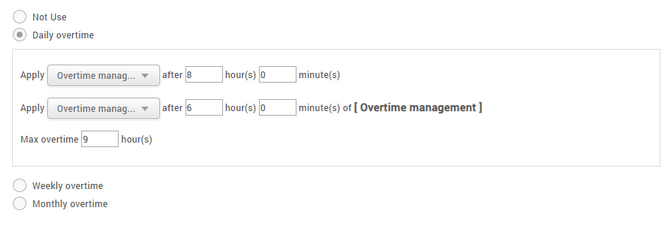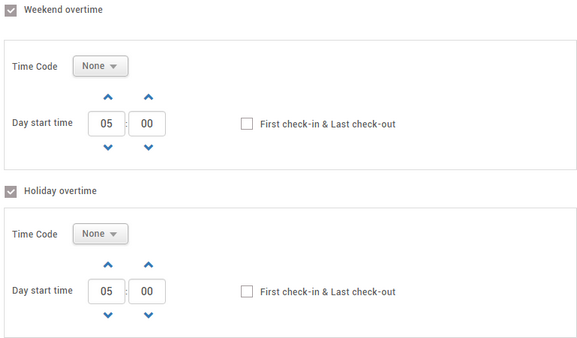Rule
This can be used conveniently when the overtime time code has not been added to the shift. Overtime set in the shift has a start time and an end time, but Rule calculates the total time exceeding the range of regular working time. Rule can be used conveniently for managing total daily, weekly and monthly overtime hours, and when Rule is set, it applies instead of the overtime time code added to the shift.
| 1) | Click TIME ATTENDANCE > Shift > Rule. |
| 2) | Click ADD RULE and set each item. |
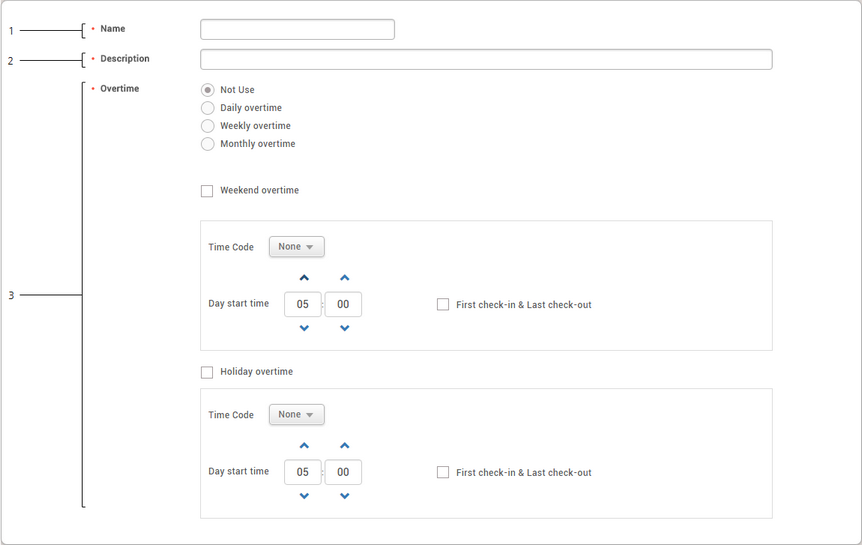
No. |
Item |
Description |
||
|---|---|---|---|---|
1 |
Name |
Enter the desired overtime rule name. |
||
2 |
Description |
Enter a brief description of the overtime rule. |
||
3 |
Overtime |
Set the overtime rule.
Daily overtime, Weekly overtime, Monthly overtime rules can set the overtime time code to be applied after the regular working time, and a different overtime time code can be applied after a certain time. You can also limit the overtime hours for an employee by setting the maximum overtime hours.
When you set as follows, the 'Overtime management' time code applies from 5 PM to 11 PM if the normal working time is from 8 AM to 5 PM, and the 'Overtime management' time code applies from 11 PM to 2 AM. Also, the maximum overtime hours for an employee for one day is limited to 9 hours, and the daily payroll is calculated only using the record of providing work until 2 AM.
For Weekend overtime and Holiday overtime rules, Time code and Day start time can be set, and only First check-in & Last check-out can be set.
|
| 3) | To save settings, click Apply. To add a schedule, click Apply & Next. To save the settings and add another rule, click Apply & Add New. |