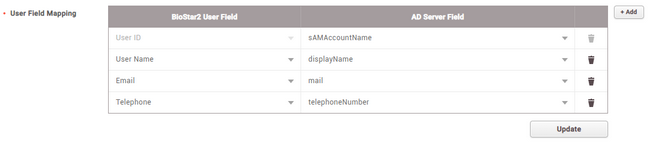Active Directory
You can synchronize user data stored in Microsoft Windows Active Directory to BioStar 2.
![]() Note
Note
| ▪ | The Active Directory setting will appear when the AC Advanced license is activated. |
| ▪ | The Active Directory is available for a system environment with Windows Server 2008 R2 or later. |
| ▪ | To use the Active Directory, set the User ID Type to Alphanumeric by referring to User/Device Management. |
| 1) | Click Settings > ACTIVE DIRECTORY. |
| 2) | Edit the necessary items. |
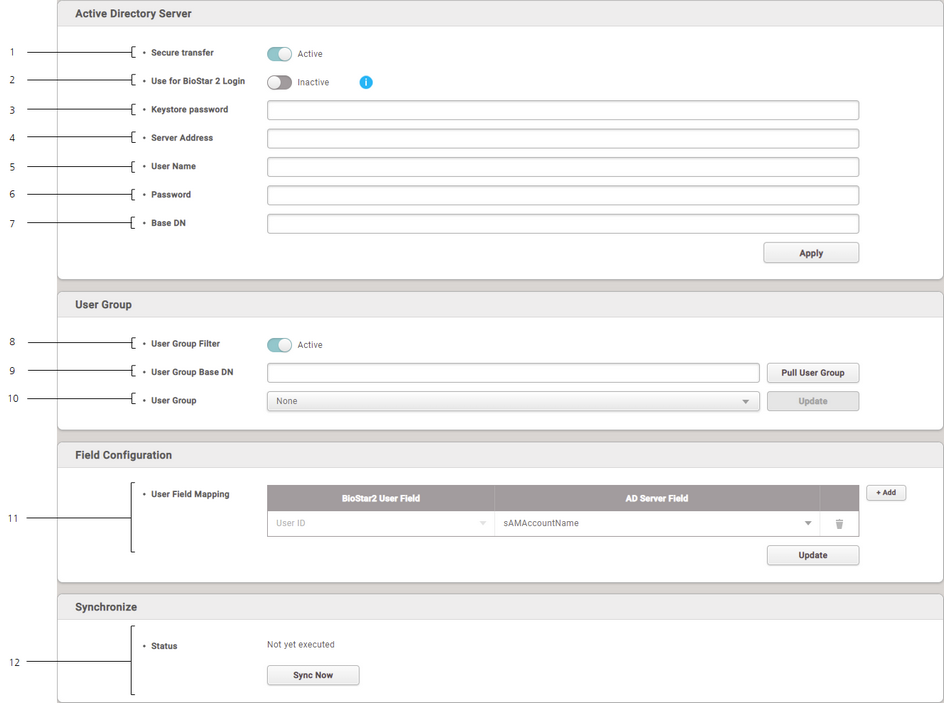
No. |
Item |
Description |
||
|---|---|---|---|---|
1 |
Secure transfer |
You can use the encryption when communicating with a Windows Active Directory server. Install Active Directory Certificate Services and set the keystore password by referring to Active Directory Encryption. |
||
2 |
Use for BioStar 2 Login |
Enable logging into BioStar 2 using the Windows Active Directory account. When this option is activated, the value of the sAMAccountName field in the Windows Active Directory server is mapped to the BioStar 2 login ID. |
||
3 |
Keystore password |
Enter the Windows Active Directory server encryption key store password. This can be only used when activating the Secure transfer. |
||
4 |
Server Address |
Enter the server address for Windows Active Directory. |
||
5 |
User Name |
Enter the user name used by Windows Active Directory. |
||
6 |
Password |
Enter the password used by Windows Active Directory. |
||
7 |
Base DN |
Enter the base domain name for Windows Active Directory.
You can find the base domain name in the following way. a) Run the Active Directory Administrative Center. b) Right-click on the node where user data is stored, and then click Property. c) In the property window, click Expand and then click Attribute Editor. d) View the value of distributedName. |
||
8 |
User Group Filter |
You can enable or disable synchronization by user group. |
||
9 |
User Group Base DN |
Enter the base domain name of the user group for Windows Active Directory. This can be only used when activating the User Group Filter. |
||
10 |
User Group |
Select the user group to synchronize. This can be only used when activating the User Group Filter. |
||
11 |
User Field Mapping |
You can map data fields in Windows Active Directory to user fields in BioStar 2. The user fields to be mapped can be set as shown below.
a) Click + Add to add a user field slot. b) Set the BioStar 2 User Field and AD Server Field to map the correct data to the user field in BioStar 2. c) Click Update to apply user field mapping settings.
|
||
12 |
Status |
Click Sync Now to synchronize the user data. The last synchronization time and date are displayed. |