Trigger & Action
You can set the device or BioStar to do a specific operation when a specific event has occurred at the devices, doors and zones.
| 1) | Click Settings > TRIGGER & ACTION. |
| 2) | Click ADD TRIGGER & ACTION and configure the settings. |
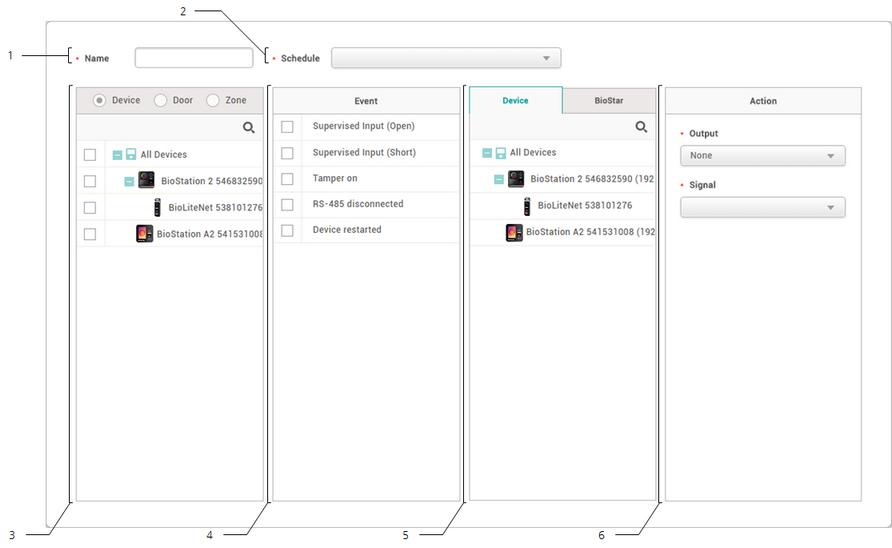
No. |
Item |
Description |
||||
|---|---|---|---|---|---|---|
1 |
Name |
Enter a name of the trigger & action. |
||||
2 |
Schedule |
Select a schedule.
|
||||
3 |
Device, Door, Zone |
Select a device/door/zone at which a specific event will be monitored. Multiple devices/doors/zones can be selected. The devices/doors/zones work independently even when they are disconnected from the BioStar server.
|
||||
4 |
Triggering Event |
Set a triggering event. At least one event must be selected.
|
||||
5 |
Device and BioStar 2 |
Select a device which performs the action. You can select a device or BioStar 2 to perform an action. |
||||
6 |
Action |
Set a signal to send when the selected triggering event occurs. You can also set an email to which the log will be sent from BioStar 2.
|
| 3) | Click Apply to save the settings. |
![]() Note
Note
| ▪ | For more information on email server information, contact your system administrator. |
