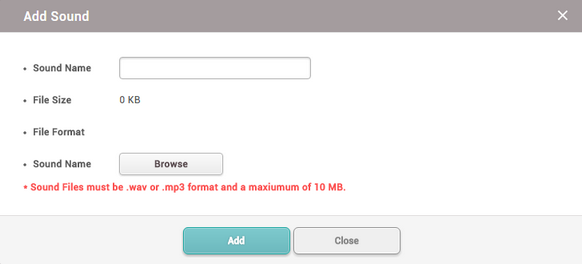Preference
You can change language, time zone, time/date format, and upload a sound file to be used as an alert.
| 1) | Click Settings > PREFERENCE. |
| 2) | Edit the necessary fields. |
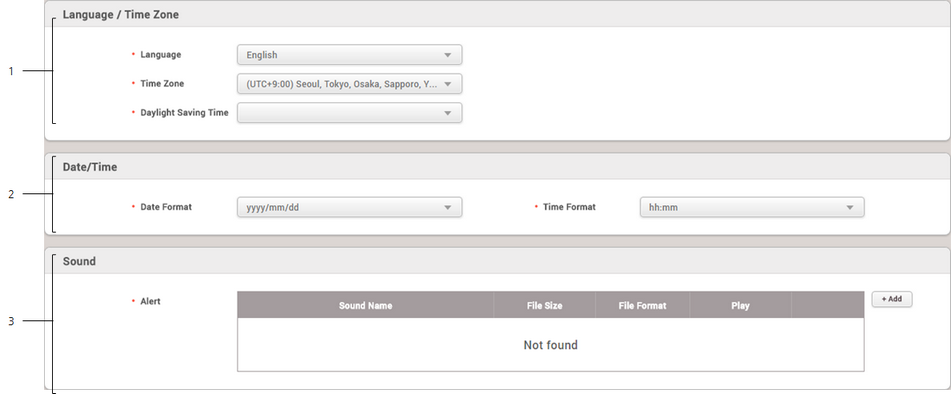
No. |
Item |
Description |
||||||||||||
|---|---|---|---|---|---|---|---|---|---|---|---|---|---|---|
1 |
Language / Time Zone |
You can configure the BioStar 2 language and time zone settings.
|
||||||||||||
2 |
Date/Time Format |
You can configure the date and time format to use in BioStar 2.
|
||||||||||||
3 |
Sound |
You can upload a sound file to use in BioStar 2.
|
| 3) | Click Apply to save the settings. |