Live Video View
You can see the screen of IP camera set in Video menu and event log set up in real time. In addition, Open, Manual Unlock, Manual Lock, and Release functions are available for the door control function.
![]() Note
Note
| ▪ | The Live Video Viewl menu will appear when the Video license is activated. |
| ▪ | For more information on registering the NVR and IP camera, see Video. |
| ▪ | IP cameras that do not support the live streaming feature are displayed as "Disconnected". |
| ▪ | PC-NVR does not support the live video view. |
| 1) | Click MONITORING > List View > Live Video View. |
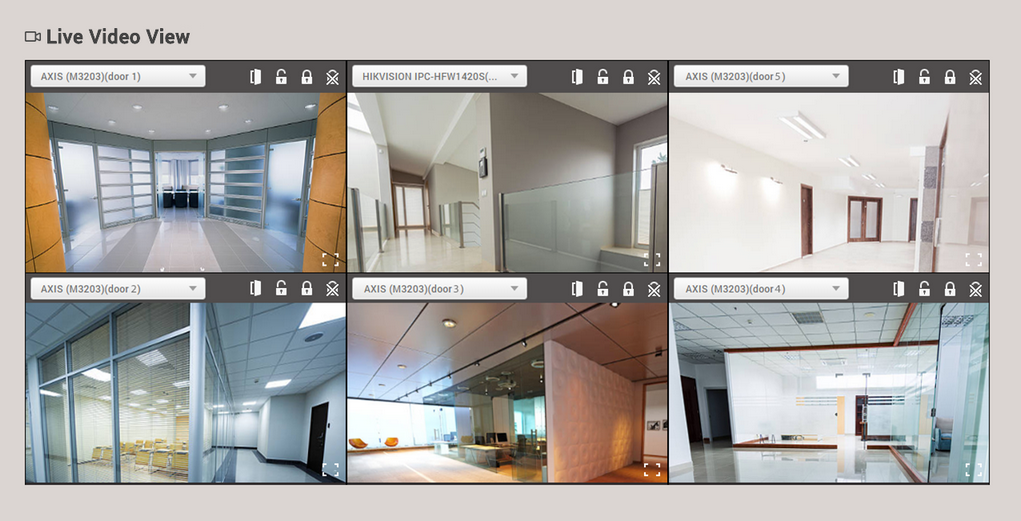
| 2) | Refer to the explanation below for how to operate the screen.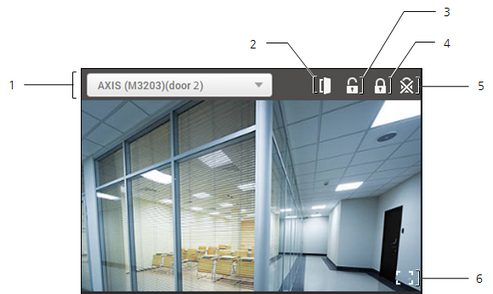 |
No. |
Item |
Description |
|---|---|---|
1 |
IP camera |
Select the IP camera to monitor. If there is no desired the IP camera, see Video. |
2 |
Open |
Open the door temporarily. |
3 |
Manual Unlock |
Unlock the door manually. |
4 |
Manual Lock |
Lock the door manually. |
5 |
Release |
Release the manual unlock or manual lock. |
6 |
Large size view |
The live view screen can be viewed in a large size. |
