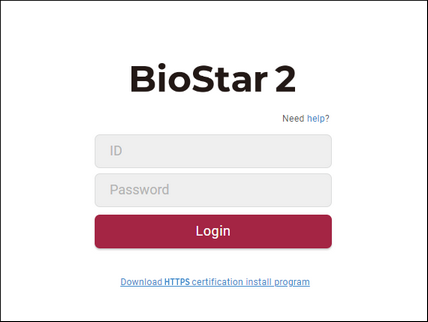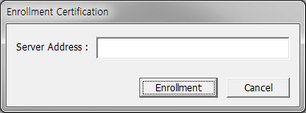BioStar 2 is a web-based system which can be accessed from anywhere as long as you remember your login ID and password.
| ▪ | We recommend that you use Google Chrome 75 or later. |
| ▪ | If running from the PC installed with BioStar 2, enter 'https://127.0.0.1' in the address input field of the web browser. |
| ▪ | If BioStar 2 is installed on another PC, enter 'https://BioStar 2 server IP address' in the address input field of the web browser. |
| ▪ | Do not use the 'Localhost' to access the BioStar 2. |
 Note
Note
| ▪ | BioStar 2 uses port 443. If port 443 is used by a program, quit the program and try again. If the program cannot be closed, run 'Biostar Setting' to change the port number. For more information, see Changing port of BioStar 2. |
| 3) | Log in with the administrator account. The administrator account ID is ‘admin’ and when you log in for the first time, Not secure warning will be displayed in the address bar.

|
| 4) | To use HTTPS properly, register the IP address of the PC where BioStar 2 is installed. Click Download HTTPS certification install program.
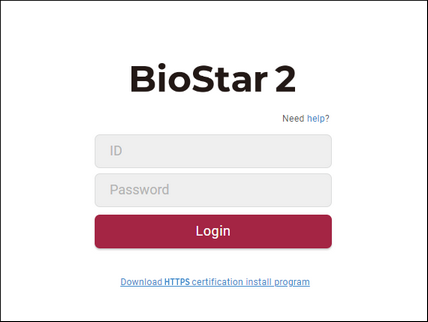
|
| 5) | Unzip the downloaded file and run cert-register.exe file. Enrollment Certification window will appears.
|
| 6) | Enter the IP address of the PC where BioStar 2 is installed and click Enrollment.
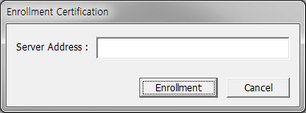 |
| 7) | Check the security warning message and click Yes. |
| 8) | When you restart the web browser and enter the registered IP address, Secure will appear on the address bar of the web browser.

|
![]() Note
Note