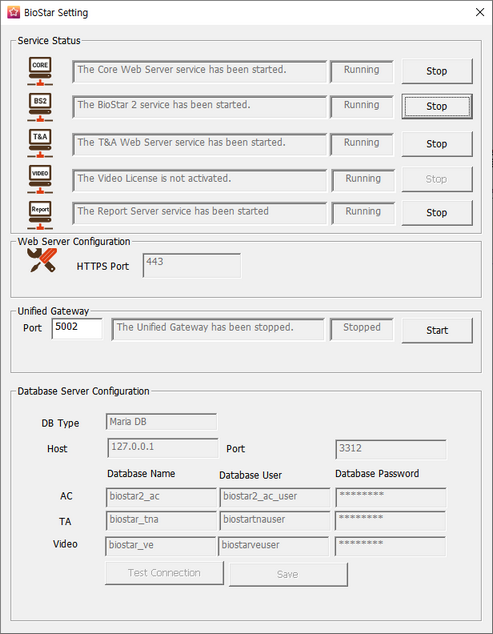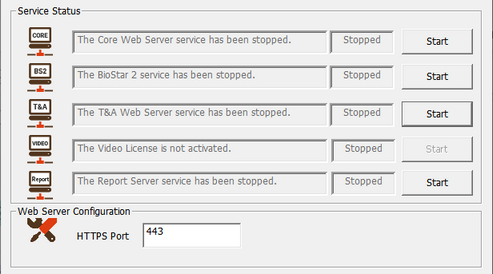You can change the port used by BioStar 2. If BioStar 2 cannot use port 443, run BioStar Setting to change the port.
 Note
Note
| ▪ | If you use MS SQL as a database, when changes the port in BioStar 2, you must also change the port manually in the database. Otherwise, BioStar 2 may be disconnected from the database and may not work properly. |
| 1) | Click  Start > BioStar 2 > BioStar Setting. Start > BioStar 2 > BioStar Setting.
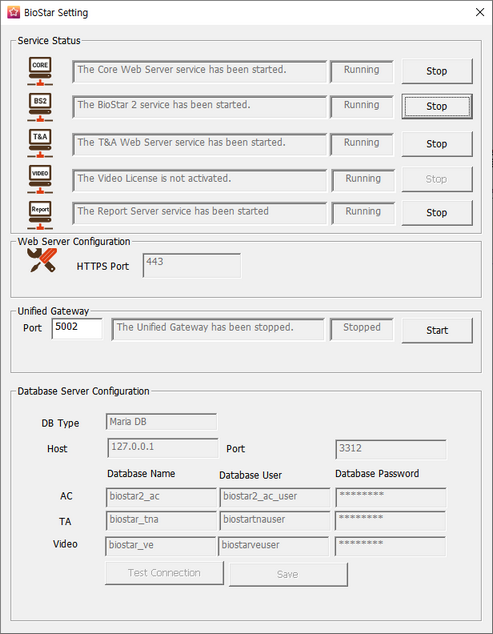 |
| 2) | Click the Stop button for all BioStar 2 services. HTTPS Port is activated. |
| 3) | Enter the port number in HTTPS port field.
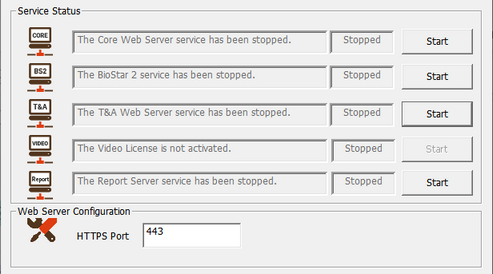
|
| 4) | Click the Start button for all BioStar 2 services. |
| 5) | Run BioStar 2. If using port 450, enter 'IP address:450'. |
|
 Note Note
| ▪ | The items may vary depending on the type of license that is activated. |
| 1) | Log in to BioStar 2 and click on the port. All ports in use in BioStar 2 are displayed. |

| 2) | Click the  of the port to change and enter the desired value. of the port to change and enter the desired value. |
| 3) | Click Apply to save the settings. |
|
![]() Note
Note