Enroll Template on Mobile
Template on Mobile is a Mobile Access card in which the user's biometric templates can be stored so you can still use biometric authentication although your biometric information is not stored in BioStar 2 server, Airfob Portal, or device.
Template on Mobile can be useful in an environment where you want to use biometrics as a credential, but can't store biometric information on servers or devices due to privacy concerns.
Because the issuance of Templates on Mobile and the enrollment of biometric templates are separate processes, users can enroll visual faces directly from a Template on Mobile support device without facing an administrator.
![]() Note
Note
| ▪ | The devices and firmware versions that support Template on Mobile are as follows. - BioStation 3 FW 1.2.0 or later |
| ▪ | For more information about using Suprema Airfob Portal and Mobile Access, see Mobile Access. |
| ▪ | Mobile access cards can only use either the CSN Mobile card or Template on Mobile. |
| ▪ | Only one Template on Mobile can be issued per user. |
| 1) | Click + Mobile. |
| 2) | Select the Card Type as Template on Mobile. |
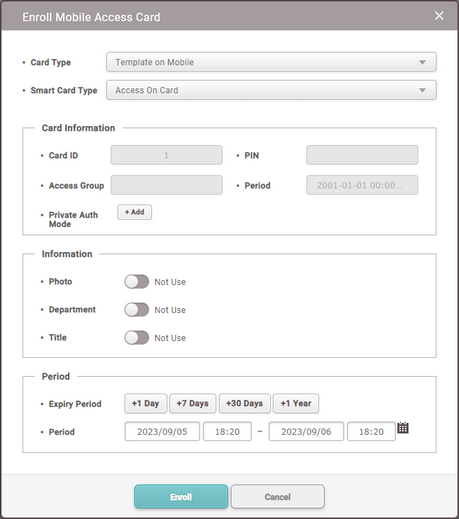 |
| 3) | Select a desired Smart Card Type. |
| ▪ | Access On Card: Allows you to save user information (Card ID, PIN, Access Group, Period, Private Auth Mode) on the card. |
| ▪ | Secure Credential Card: Allows you to save user information (Card ID, PIN) on the card. To use user information stored in BioStar 2, server matching must be activated. |
| 4) | After setting Information and Period, click Enroll. |
![]() Note
Note
| ▪ | If the user's photo, department, and title are set in User Information, the corresponding information can be displayed on the user's mobile access card. Activate the items to be displayed on the mobile access card. |
| ▪ | The Expiry Period is only active when using the site type Dynamic. You can set the user's mobile access card expiry period and usage period. |
| ▪ | An issuance mail will be sent to the enrolled user's mail. To use it, need to install the Airfob Pass application via the link in the mail, and then issue the Template on Mobile on the smartphone. |
| 5) | Tag the issued smartphone to the device and follow the on-screen instructions to enroll visual face on Template on Mobile. |
![]() Note
Note
| ▪ | Template on Mobile authentication method First, tag your smartphone to the device, then follow the instructions to authenticate your face. |
