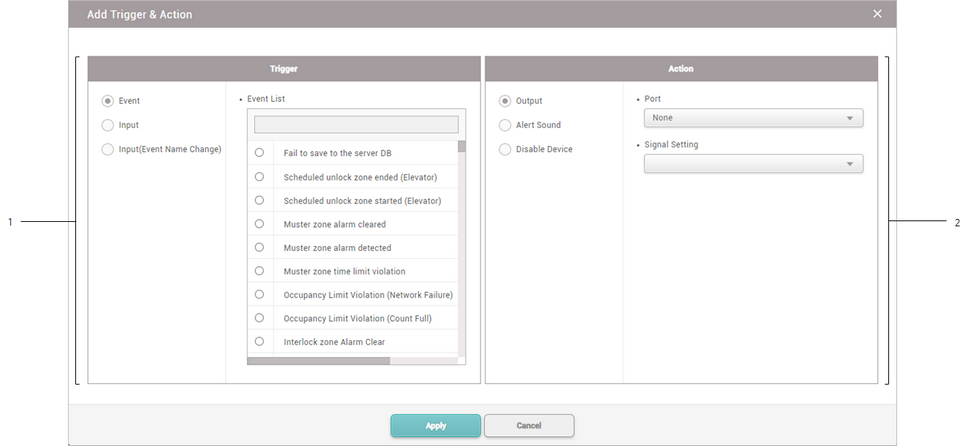You can configure triggers and actions for each situation. For instance, you can get all alarms to go off when an authentication fails or disable the device when its RS-485 connection is lost. You can select an event or you can configure the desired triggers and actions.
| 1) | Click + Add and configure the settings. |
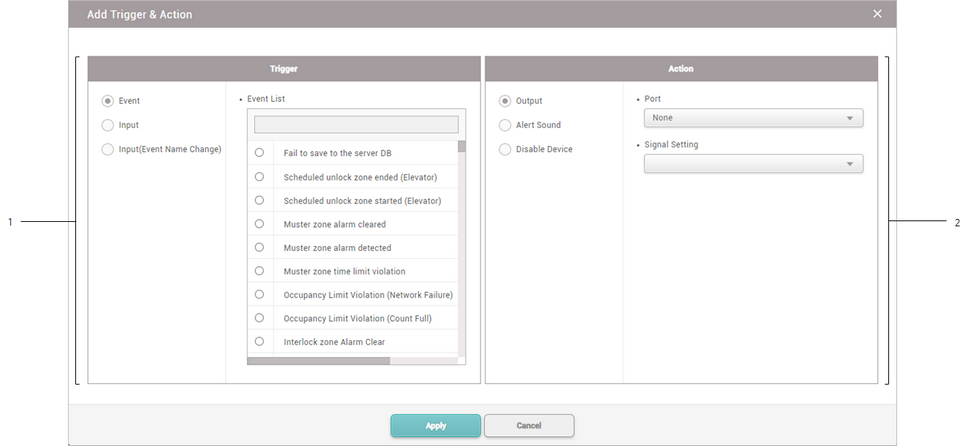
|
|
|
|
1
|
Trigger
|
You can select a pre-defined event or add a user defined trigger.
| ▪ | Event: You can select a pre-defined event. |
| ▪ | Input: You can set a user defined trigger by selecting Port, Switch, Duration (ms), and Schedule. |
| ▪ | Input(Event Name Change): You can set a user defined trigger by selecting Port, Switch, Duration (ms), Schedule and Event Name. |
 Note Note
| ▪ | If you set the trigger as an event, you can select only one event from the event list. |
| ▪ | When configuring a user defined condition by selecting Input or Input(Event Name Change), if no desired schedule is available, click + Add Schedule to create it. For more information on configuring schedules, see Schedules. |
| ▪ | When configuring a user defined condition by selecting Input(Event Name Change), if no desired event name is available, click Add Event Name to create it. When the event occurs, the event name is displayed in the Event Log and Real-time Log. |
| ▪ | Up to 64 characters may be entered for the event name. |
|
2
|
Action
|
You can select a pre-defined action or add a user defined action.
 Note Note
| ▪ | When configuring a user defined action by selecting Output, if no desired signal is available, click + Add Signal to create it. |
| ▪ | If you set the trigger as Input(Event Name Change), you can set the Action to None. |
|