You can change the device's name of the T&A event or configure the device's T&A Mode.
| 1) | Edit the necessary fields. |
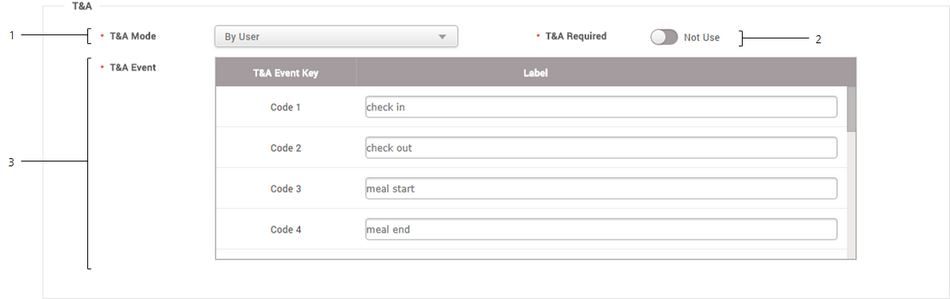
|
|
|
|
1
|
T&A Mode
|
You can configure the T&A event settings.
| ▪ | Not Use: The user cannot record T&A events. |
| ▪ | By User: The user can manually select a T&A event before the authentication. |
| ▪ | By Schedule: T&A event automatically changes according to the pre-defined schedule. You can select the schedule under the T&A Event option. |
| ▪ | Last Choice: The T&A event that the last user has selected remains unchanged until you change the T&A event manually. |
| ▪ | Fixed: The user can use the fixed T&A event only. Configure the T&A Mode to Fixed and select the event you want to use as fixed. |
|
2
|
T&A Required
|
The user will be forced to select a T&A event during the authentication process. The T&A Mode option must be set to By User in order to use the Require T&A option.
|
3
|
T&A Event
|
You can set the name of T&A events or you can add schedules which will be used when you set the T&A Mode as By Schedule.
| ▪ | T&A Key: Lists the keys that you can use for T&A event selection. Choose one of the function keys that you want to edit. |
| ▪ | Label: You can change the name of the T&A event for the T&A key. |
| ▪ | Schedule: You can set a schedule for the By Schedule. The T&A mode must be set to By Schedule in order to enable this option. For more Information on configuring new schedules, see Schedules. |
|
 Note
Note
| ▪ | For a device with no LCD screen, T&A Mode can set to Fixed or By Schedule. You can register a fixed T&A event or a T&A event that changes according to the schedule.
Supported devices are BioEntry P2, BioEntry W2, BioEntry Plus, BioEntry W, XPass, XPass S2, XPass D2 and XPass 2. |
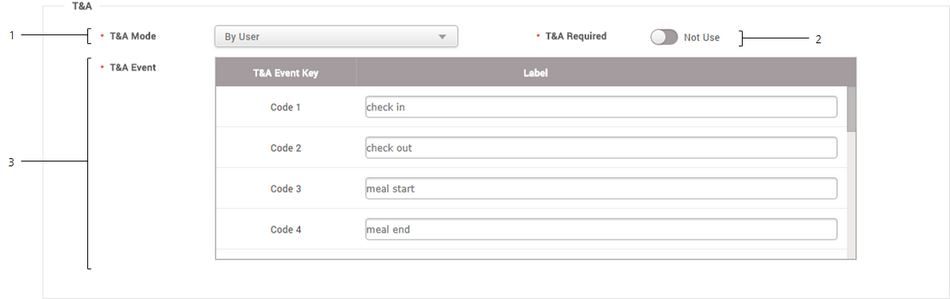
![]() Note
Note