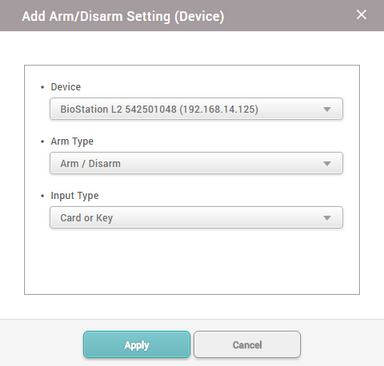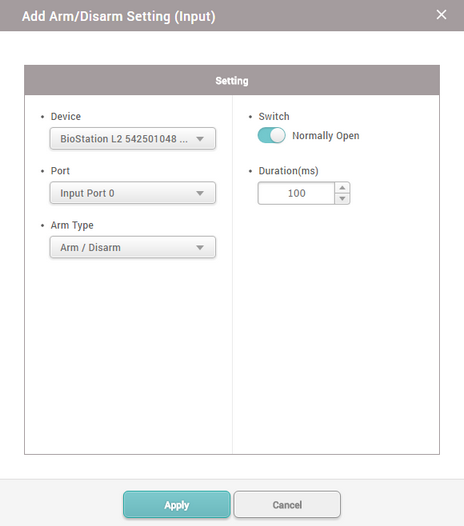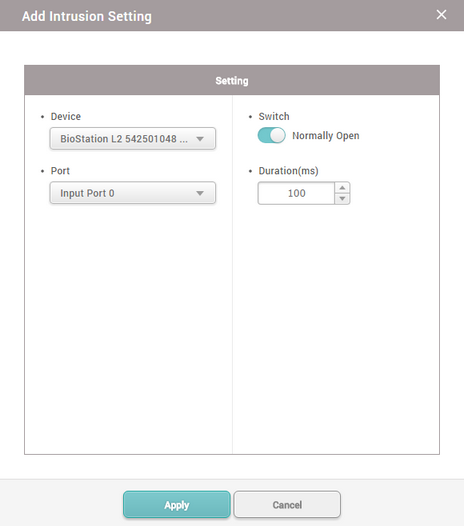Intrusion Alarm Zone
When intrusion alarm zone is used, you can detect trespassing of an unauthorized user to a designated zone without permission.
| 1) | Click ZONE and click ADD ZONE. |
| 2) | Click Intrusion Alarm and click Apply. |
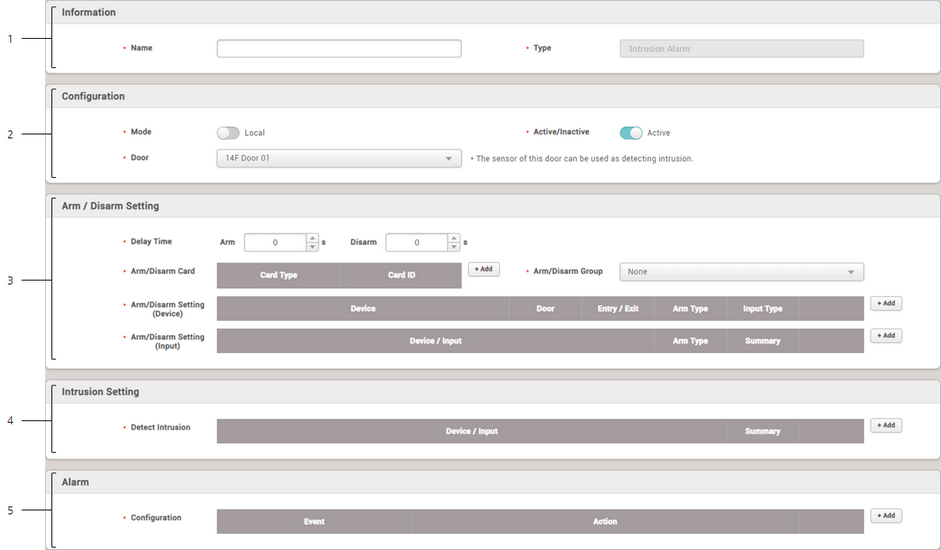
No. |
Item |
Description |
||||||||||
|---|---|---|---|---|---|---|---|---|---|---|---|---|
1 |
Information |
Modify the information of the intrusion alarm zone.
|
||||||||||
2 |
Configuration |
You can change the general settings of an intrusion alarm zone.
|
||||||||||
3 |
Arm / Disarm Setting |
You can add an authentication setting for arm and disarm.
Add arming and disarming by device Click Device to select a device to control the intrusion alarm zone among the entry and exit devices of the door, and select Arm Type. Card, Key, and Card or Key can be selected for the Input type. Only Card is available as the input type for a device with no LCD screen.
Add arming and disarming by input signal Click Device to select the device that controls the intrusion alarm zone. Click Port and select an input port of the selected device. Select Arm Type and set the switch type and the signal duration.
|
||||||||||
4 |
Intrusion Setting |
You can set the intrusion detection signal. When you click + Add and set as shown in the screen below, the device recognizes the detection of intrusion if N/O sensor connected to input port 0 of BioStation L2 sends a signal for 100(ms).
|
||||||||||
5 |
Alarm |
Set the alarm action to carry out when a specific event occurs at the intrusion alarm zone.
|
| 3) | Click Apply to save the settings. |