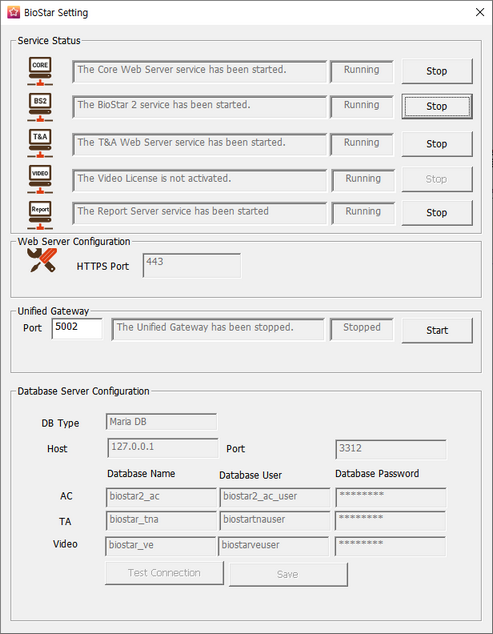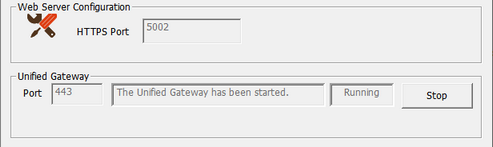You can change the execution port of BioStar 2 to the Unified Gateway.
Unified Gateway allows efficient processing of requests to the BioStar 2 server through the reverse proxy method, improves security vulnerabilities in iframes, and minimizes SSL certificate errors.
 Note
Note
| ▪ | When installing or upgrading BioStar 2, the Unified Gateway is Inactive, and the default port values are as follows.
- Unified Gateway HTTPS Port: 5002
- Unified Gateway HTTP Port: 5000 |
| 1) | Click  Start > BioStar 2 > BioStar Setting. Start > BioStar 2 > BioStar Setting.
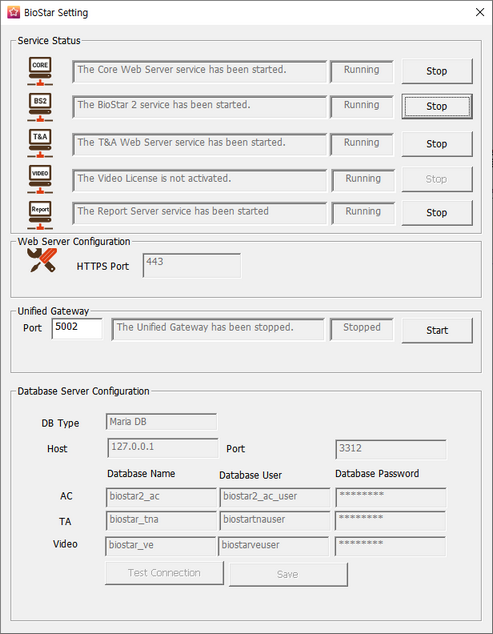 |
| 2) | Click the Start button in the Unified Gateway section. Unified Gateway becomes active. |
 Note Note
| ▪ | Activating Unified Gateway will restart the server. |
| ▪ | If the port is in use, a pop-up message will appear. Enter a different port number and activate it again. |
| 3) | If the HTTPS connection, the HTTPS Port field changes to 5002 and the Unified Gateway's Port field changes to 443.
To change the port, click Stop to stop Unified Gateway and then change it.
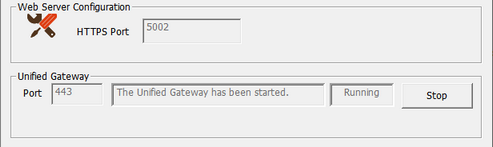
|
|
| 1) | Click Settings > Security. |
| 2) | Activate Unified Gateway in Unified Gateway Setting. |

 Note Note
| ▪ | When you activate Unified Gateway, the server restarts and automatically directed to the login page. |
| ▪ | If the port is in use, a pop-up message will appear. Enter a different port number and activate it again.
|
|
![]() Note
Note