Card Printer
In the CARD PRINTER menu, BioStar 2 and cardPresso can be linked to print a card with a design the user wants from BioStar 2.
![]() Note
Note
| ▪ | To use the card printer feature, you must activate the license issued by cardPresso. - License type: cardPresso XXL edition |
| ▪ | Install cardPresso on the PC where BioStar 2 is installed. |
| 1) | Click Settings > CARD PRINTER. |
| 2) | Edit the necessary items. |
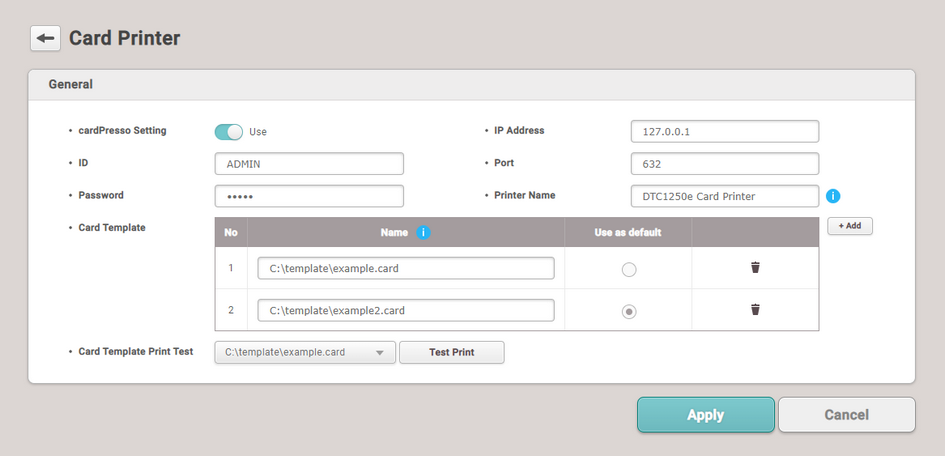
Item |
Description |
||||||||
|---|---|---|---|---|---|---|---|---|---|
cardPresso Setting |
Set whether to use a card printer. |
||||||||
ID |
Enter your cardPresso login ID. The default ID is 'ADMIN'. |
||||||||
Password |
Enter your cardPresso login password. The default password is 'admin'. |
||||||||
IP Address |
Enter the IP address of the PC that runs the cardPresso web print server. |
||||||||
Port |
Enter the port number used by cardPresso to receive print operations. |
||||||||
Printer Name |
Enter the name of the printer to be used as a card printer. It can be found in the Windows Control Panel > Devices and printers. |
||||||||
Card Template |
Click + Add to add a card template. For Name, enter the full path including the card template file name and extension.
|
||||||||
Card Template Print Test |
Test print the card template. |
| 3) | Click Apply to save the settings. |
