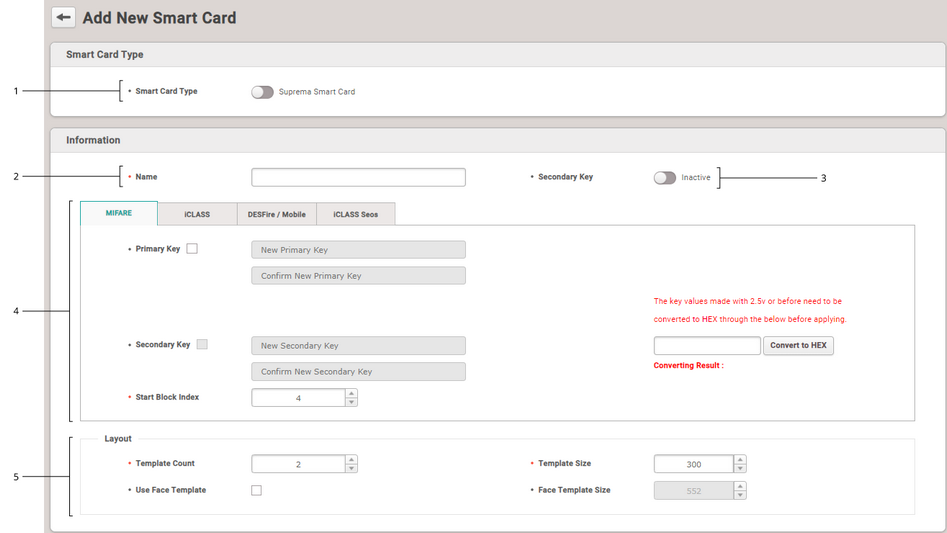It is possible to set the layout of smart cards such as MIFARE, iCLASS, DESFire, iCLASS Seos and mobile.
 Note
Note
| ▪ | To set the mobile card, set Active for Mobile Card Enrollment on the User/Device Management tab of Setting > SERVER. |
| 1) | Click Settings > CARD FORMAT. |
| 2) | Click ADD SMART CARD and configure the setting. |
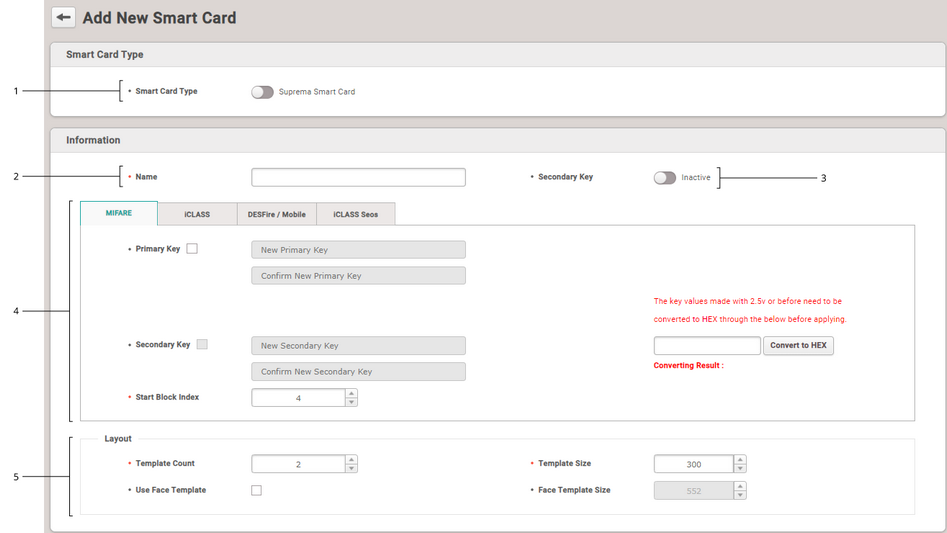
|
|
|
|
1
|
Smart Card Type
|
Turn on the option to set up a custom smart card layout.
|
2
|
Name
|
Enter the name of the smart card.
|
3
|
Secondary Key
|
It is possible to set whether or not to use the secondary website key. If Active is set, you can set Secondary Key. When a secondary site key is set, authentication is carried out using the secondary website key when the basic site key of the card does not match.
|
4
|
Smart Card Setting
|
It is possible to set the structure of smart cards such as MIFARE, iCLASS, DESFire, iCLASS Seos and mobile.
 Note Note
| ▪ | Custom smart cards only support MIFARE and DESFire. |
The primary site key and the secondary site key support only HEX values. In the field on the right side of the screen, enter the key value and click Convert to HEX. Use the converted value as your site key.
 Note Note
| ▪ | The Convert to HEX button can only be used when the Smart Card Type is Suprema Smart Card. |
| ▪ | DESFire Advanced: You can use a DESFire card issued by a third-party. Setting is available only for DESFire. |
 Note Note
| ▪ | To use DESFire Advanced, enter the information for App Master Key, App Master Key Index, File Read Access Key, File Read Access Key Index, File Write Access Key, File Write Access Key Index, App ID, File ID, and Encryption Type correctly. |
| ▪ | Primary Key: Key which encrypts the communication between the smart key and the card reader. |
| ▪ | Secondary Key: When a secondary key is set, authentication is carried out using the secondary key when the primary key of the card does not match. The Secondary Key can only be entered by activating the Secondary Key at the top. |
| ▪ | Start Block Index / Block Index: Select the start block where each template will be saved. This block is the index of block where user information will be saved. If the user already has the smart key, set available block for saving. Setting is available only for MIFARE and iCLASS. |
| ▪ | App ID: Set the application ID. This plays a role of directory which includes file ID. Setting is available only for DESFire. |
| ▪ | File ID: Set the file ID. Setting is available only for DESFire. |
| ▪ | Encryption Type: It is possible to set the encryption type to DES/3DES or AES. Setting is available only for DESFire. |
| ▪ | ADF Address Value: ADF address where digital credential is stored and only the iCLASS Seos card is available. |
| ▪ | Skip Bytes: You can set the starting point for reading the card number. Setting is available only for MIFARE and DESFire in Custom Smart Card mode. |
| ▪ | Data Size: (When the set Primary Key and Secondary Key are the same as the set value of the card) You can set the data size of the card to be read. Setting is available only for MIFARE and DESFire in Custom Smart Card mode. |
|
5
|
Layout
|
It is possible to change the layout where user information and fingerprint information are recorded.
| ▪ | Template Count: Set the number of fingerprint templates to be included in the layout. |
| ▪ | Template Size: Set the number of bytes used by the fingerprint template. |
| ▪ | Use Face Template: Select whether to use the face template. |
| ▪ | Face Template Size: Set the number of bytes used by the face template. |
 Note Note
| ▪ | Face templates are only available on FaceStation F2. |
|
| 3) | Click Apply to enroll a smart card setting. |
![]() Note
Note