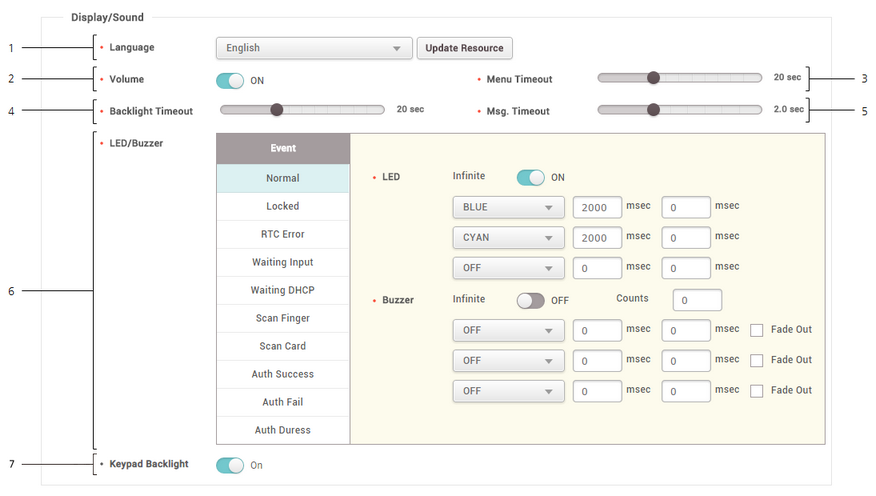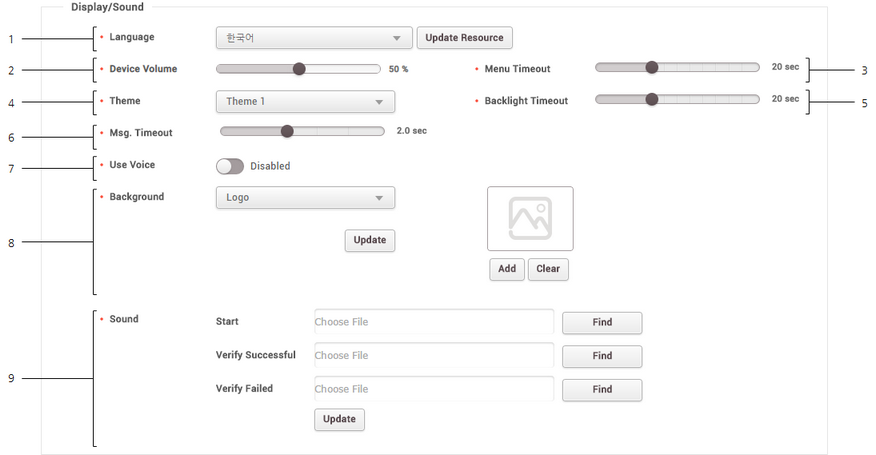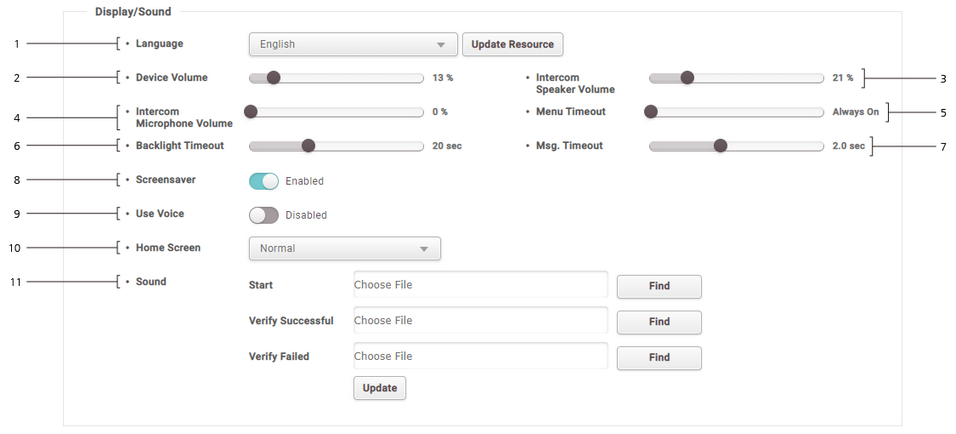You can edit display and sound settings of the device. You can configure LED or buzzer action for each event.
 Note
Note
| ▪ | Editable fields may vary depending on the device type. |
| 1) | Edit the necessary fields. |
 Note Note
| ▪ | Language, Menu Timeout, Backlight Timeout, Mgs. Timeout can only be used by BioLite Net. |
| ▪ | Keypad Backlight is only available with XPass D2 hardware V02M, firmware 1.7.1 or higher. |
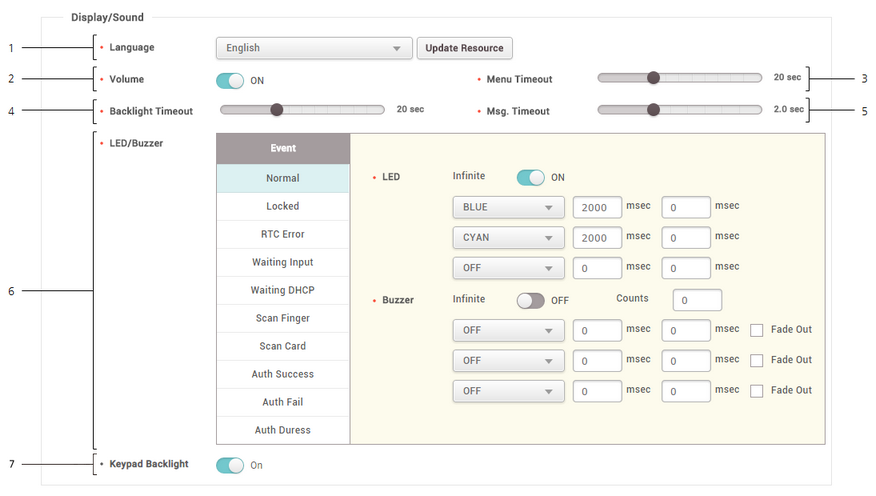
|
|
|
|
1
|
Language
|
Sets the display language of the device.
Click Update Resource to transfer a language resource file to the device.
|
2
|
Volume
|
Turns the sound on or off.
|
3
|
Menu Timeout
|
Sets the timeout period for changing from the menu screen to the standby screen.
|
4
|
Backlight Timeout
|
Sets the timeout period for the display backlight to turn off automatically.
|
5
|
Msg. Timeout
|
Sets the timeout period for various messages to disappear automatically.
|
6
|
LED/Buzzer
|
Selects an event and set LED or buzzer actions for the event.
|
7
|
Keypad Backlight
|
Turn the keypad backlight on or off.
Enabling the keypad backlight illuminates the back of the keypad to facilitate key identification in dark environments.
|
|
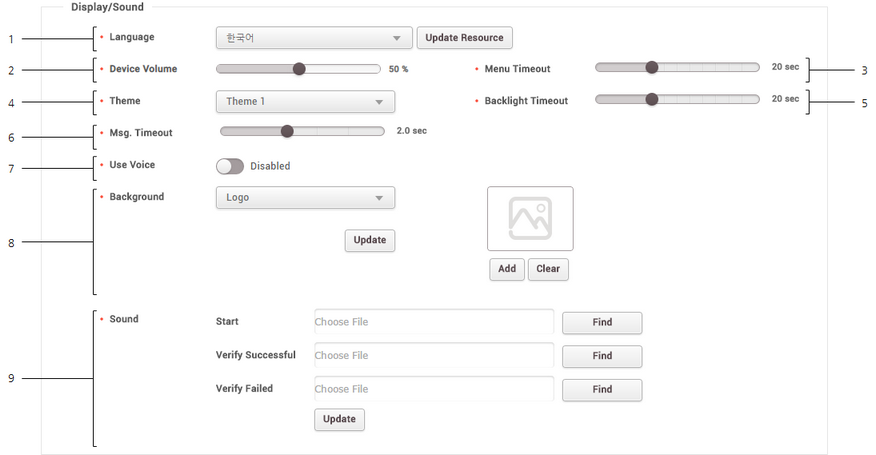
|
|
|
|
1
|
Language
|
Sets the display language of the device.
Click Update Resource to transfer a language resource file to the device.
|
2
|
Device Volume
|
Controls the volume.
|
3
|
Menu Timeout
|
Sets the timeout for the menu screen.
|
4
|
Theme
|
Changes the style of the device's home screen.
|
5
|
Backlight Timeout
|
Sets the timeout for the backlight.
|
6
|
Msg. Timeout
|
Sets the timeout period for various messages to disappear automatically.
|
7
|
Use Voice
|
Enables voice guidance.
|
8
|
Background
|
Sets the items to be displayed on the device's home screen.
| ▪ | Logo: Displays the user’s uploaded image on the home screen. You can upload an image by clicking Add. |
| ▪ | Notice: Displays messages typed by the administrator. |
| ▪ | Slide Show: Displays a slideshow of maximum 10 images. You can upload an image by clicking Add. |
 Note Note
| ▪ | Click Update to apply the configurations to the device instantly. |
| ▪ | Clicking Update will not apply when you change the type of the Background. Click Apply to save the configuration. |
| ▪ | Notice and Slide Show are supported on BioStation 2. |
|
9
|
Sound
|
Configures the sound effect for boot, authentication success, and authentication failure events.
Click Find and select a *.wav file(less than 500KB).
 Note Note
| ▪ | Click Update to apply the configurations to the device in real-time. |
|
|
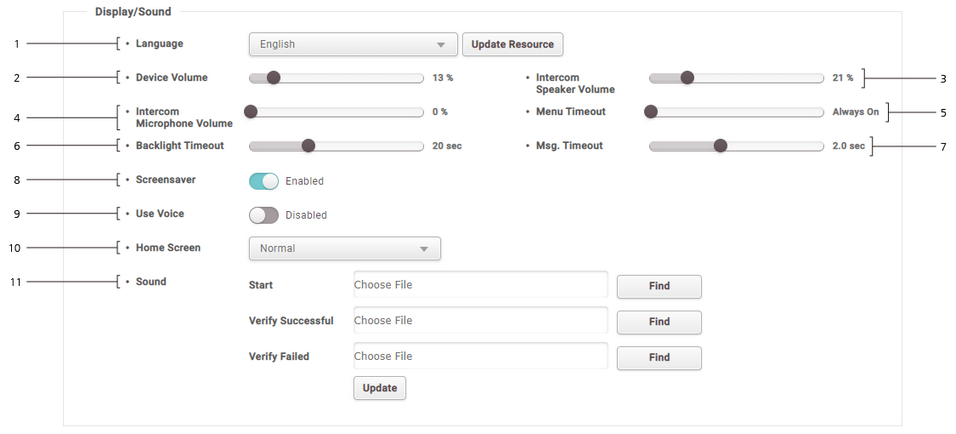
|
|
|
|
1
|
Language
|
Sets the display language of the device.
Click Update Resource to transfer a language resource file to the device.
|
2
|
Device Volume
|
Controls the device’s default volume.
|
3
|
Intercom Speaker Volume
|
Sets the speaker volume when using the Intercom function.
|
4
|
Intercom Microphone Volume
|
Sets the microphone volume when using the Intercom function.
|
5
|
Menu Timeout
|
Sets the timeout for the menu screen.
|
6
|
Backlight Timeout
|
Sets the timeout for the backlight.
|
7
|
Msg. Timeout
|
Sets the timeout period for various messages to disappear automatically.
|
8
|
Screensaver
|
Sets this option to use the screen saver feature. It reduces unnecessary energy consumption by lowering the brightness of the LCD screen when the device is not in use.
 Note Note
| ▪ | Screensaver is supported on FaceStation 2, FaceStation F2, X-Station 2 and BioStation 3. |
|
9
|
Use Voice
|
Enables voice guidance.
|
10
|
Home Screen
|
Sets the items to be displayed on the device's home screen.
| ▪ | Normal: Displays the default image on the home screen. |
| ▪ | Logo: Displays the user’s uploaded image on the home screen. You can upload an image by clicking Add. |
| ▪ | Notice: Displays messages typed by the administrator. |
 Note Note
| ▪ | Click Update to apply the configurations to the device instantly. |
| ▪ | Clicking Update will not apply when you change the type of the Background. Click Apply to save the configuration. |
| ▪ | When you set Logo for Home Screen and set Slide Show Enabled, you can display a slideshow of maximum 10 images on the home screen. You can upload an image by clicking Add. |
|
11
|
Sound
|
Configures the sound effect for boot, authentication success, and authentication failure events.
Click Find and select a *.wav file(less than 500KB).
 Note Note
| ▪ | Click Update to apply the configurations to the device in real-time. |
|
|
![]() Note
Note